Is your Mac running slow? Are you tired of cluttered files and unwanted apps taking up valuable space on your device? Look no further than App Cleaner & Uninstaller Pro, the ultimate solution for optimizing your Mac’s performance. In this comprehensive guide, we will explore the features and capabilities of App Cleaner & Uninstaller Pro, provide step-by-step instructions on how to install and set it up, and offer valuable tips and insights on how to make the most of this powerful tool. Let’s dive in!
What the reader will learn by reading the article:
- Overview of the features and capabilities of App Cleaner & Uninstaller Pro
- Step-by-step instructions for downloading, installing, and setting up the app
- How to uninstall apps and manage extensions and startup programs using App Cleaner & Uninstaller Pro
- Instructions for cleaning up junk files and privacy traces
- Exploring advanced features and tips for optimizing performance
- Comparison with other app cleaner & uninstaller tools
- User testimonials and reviews showcasing the positive experiences with the software
- Overview of App Cleaner & Uninstaller Pro’s features and capabilities
- Step-by-step instructions for downloading, installing, and setting up the app
- How to uninstall apps, manage extensions and startup programs, and clean up junk files and privacy traces using the app
- Exploring advanced features, optimizing performance, and troubleshooting issues
- Comparison with other app cleaner & uninstaller tools and user testimonials and reviews
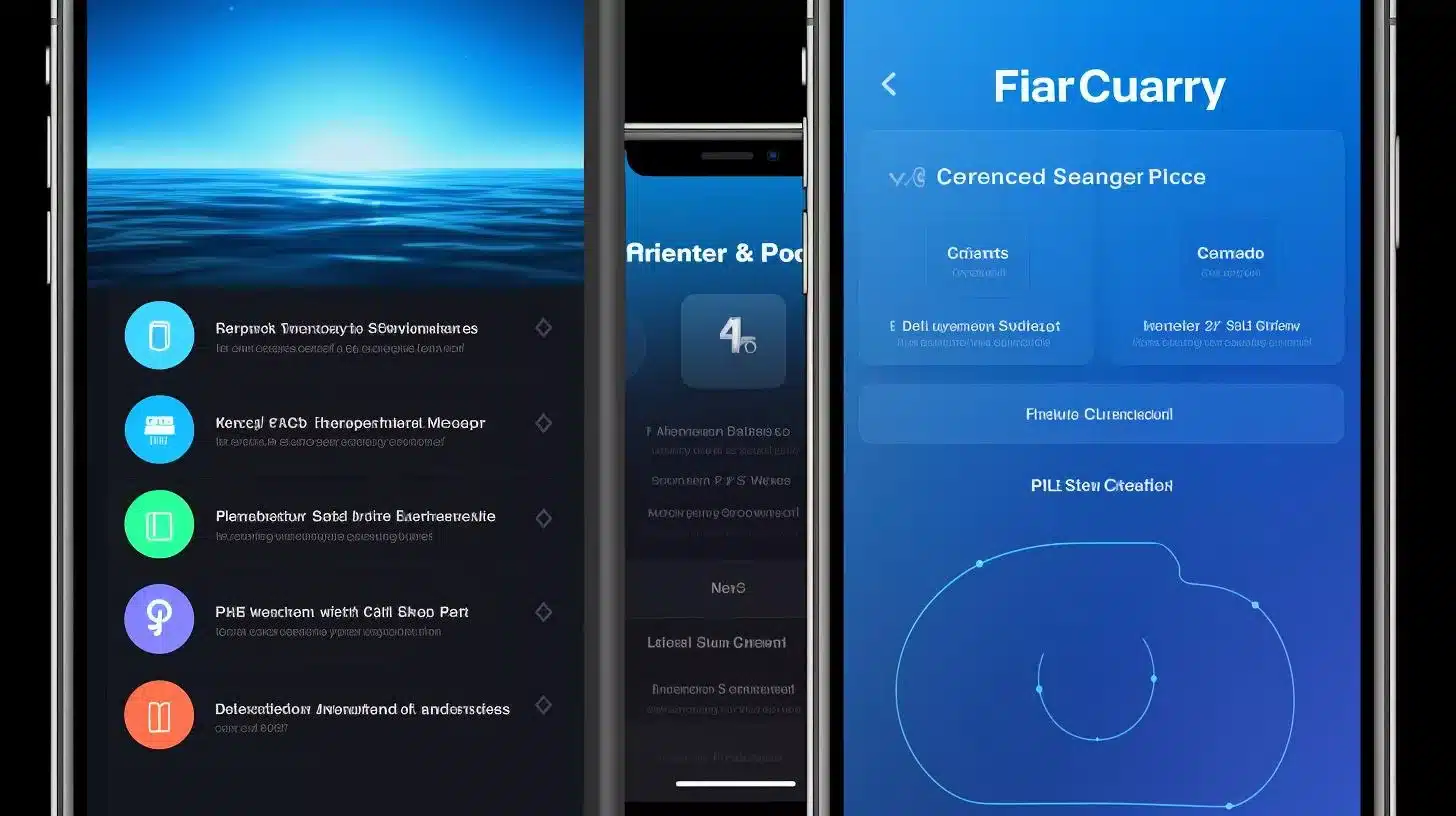
Understanding App Cleaner & Uninstaller Pro
App Cleaner & Uninstaller Pro is a highly rated software for Mac that allows users to easily uninstall apps, manage extensions, clean up junk files, and disable startup programs. With its user-friendly interface and powerful features, App Cleaner & Uninstaller Pro is trusted by millions of users worldwide.
When it comes to app removal, App Cleaner & Uninstaller Pro goes beyond the standard method of dragging and dropping apps into the trash. It detects and removes leftover files from uninstalled apps, ensuring a thorough cleanup and preventing any performance issues that may arise from lingering service files.
App Cleaner & Uninstaller Pro also offers the flexibility of two modes: Basic and Expert. The Basic mode provides a simplified interface for casual users who want a quick and hassle-free app removal experience. On the other hand, the Expert mode caters to advanced users who require more control and customization options.
Installing and Setting Up App Cleaner & Uninstaller Pro
Getting started with App Cleaner & Uninstaller Pro is a breeze. Follow these step-by-step instructions to download and install the software:
- Visit the official website of App Cleaner & Uninstaller Pro.
- Locate the download link and click on it to start the download process.
- Once the download is complete, open the installer file.
- Follow the on-screen instructions to install App Cleaner & Uninstaller Pro on your Mac.
- After the installation is complete, launch the application.
To access the advanced features of App Cleaner & Uninstaller Pro, you will need to activate the Pro version. This can be done by entering your license key, which you can obtain from the official website or through the purchase confirmation email.
Upon launching App Cleaner & Uninstaller Pro, you will be greeted with a clean and intuitive user interface. Take a moment to familiarize yourself with the various sections and options available, as this will make your experience with the software more seamless.
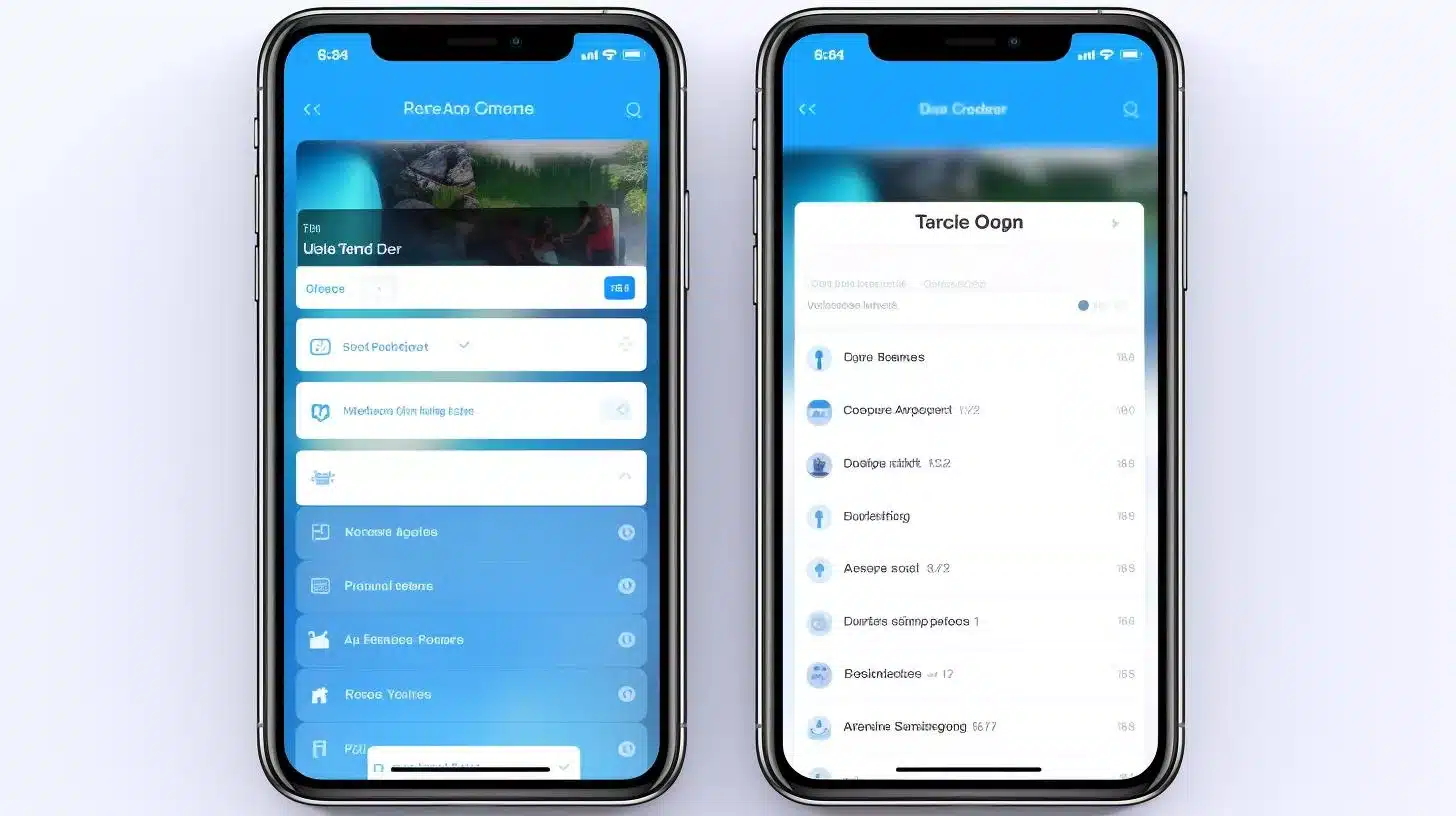
Uninstalling Apps with App Cleaner & Uninstaller Pro
Say goodbye to the tedious process of manually uninstalling apps on your Mac. App Cleaner & Uninstaller Pro simplifies the task by providing a straightforward and efficient method. Here’s how you can uninstall apps using App Cleaner & Uninstaller Pro:
- Launch App Cleaner & Uninstaller Pro.
- On the left-hand side of the interface, you will find a list of installed apps.
- Select the app you wish to uninstall.
- Click on the “Remove” button.
- App Cleaner & Uninstaller Pro will scan your system for associated files and present them for removal.
- Review the list of associated files and click on the “Remove” button to complete the uninstallation process.
One of the standout features of App Cleaner & Uninstaller Pro is its deep scanning capability. This ensures that all associated files, such as preferences, caches, and support files, are completely removed, leaving no trace behind. By performing a thorough cleanup, you can free up valuable disk space and improve your Mac’s overall performance.
To protect important apps from accidental deletion, App Cleaner & Uninstaller Pro offers a skip list feature. Simply add the apps you want to exclude from the uninstallation process to the skip list, and they will be safeguarded from removal.
Managing Extensions and Startup Programs
Extensions and startup programs can have a significant impact on your Mac’s performance. App Cleaner & Uninstaller Pro provides a convenient solution for managing these elements. Here’s how you can effectively control extensions and optimize startup programs with App Cleaner & Uninstaller Pro:
Managing Extensions
- Launch App Cleaner & Uninstaller Pro.
- Click on the “Extensions” tab at the top of the interface.
- You will see a list of installed extensions.
- Select the extension you want to manage.
- Click on the “Disable” or “Remove” button, depending on your preference.
By disabling or removing unnecessary extensions, you can improve your Mac’s speed and reduce potential conflicts between extensions.
Optimizing Startup Programs
- In App Cleaner & Uninstaller Pro, navigate to the “Startup” tab.
- You will find a list of programs that launch automatically when you start your Mac.
- Select the programs you want to disable or remove from the startup sequence.
- Click on the “Disable” or “Remove” button.
By controlling and optimizing startup programs, you can significantly reduce the time it takes for your Mac to boot up and improve overall system performance.
| Feature | App Cleaner & Uninstaller Pro |
|---|---|
| Uninstall apps | Yes |
| Remove leftover files | Yes |
| Basic mode | Yes |
| Expert mode | Yes |
| Manage extensions | Yes |
| Optimize startup programs | Yes |
| Clean up junk files | Yes |
| Remove privacy traces | Yes |
| Default app management | Yes |
| Change file associations | Yes |
| Optimization tips | Yes |
| Troubleshooting support | Yes |
| Deep scanning capability | Yes |
| User-friendly interface | Yes |
| Skip list feature | Yes |
| Thorough uninstallation | Yes |
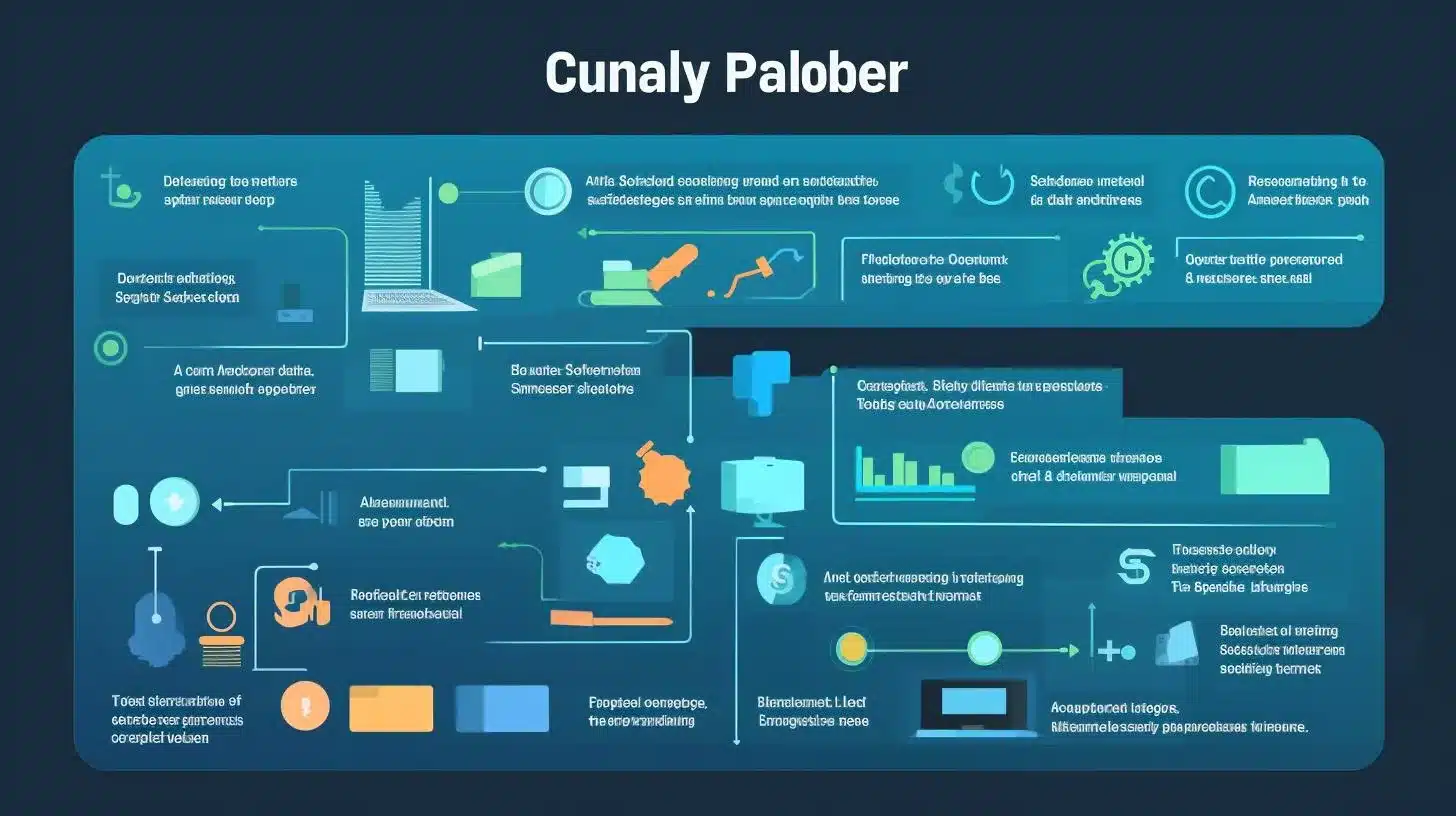
Cleaning Up Junk Files and Privacy Traces
Over time, junk files and privacy traces can accumulate on your Mac, affecting its performance and compromising your privacy. App Cleaner & Uninstaller Pro offers a comprehensive solution for cleaning up these unwanted files. Follow these steps to effectively clean up junk files and protect your privacy:
- Open App Cleaner & Uninstaller Pro.
- Navigate to the “Junk Files” tab.
- Click on the “Scan” button to initiate the scanning process.
- After the scan is complete, you will see a list of junk files.
- Review the list and click on the “Remove” button to delete the selected files.
In addition to junk files, App Cleaner & Uninstaller Pro also provides a privacy trace removal feature. This ensures that sensitive information, such as browsing history and chat logs, is permanently deleted, enhancing your privacy and security.
Advanced Features and Tips
App Cleaner & Uninstaller Pro offers a range of advanced features that can further optimize your Mac’s performance. Here are a few tips to make the most of this powerful tool:
- Default App Management: App Cleaner & Uninstaller Pro allows you to manage default apps for specific file types. This means you can set your preferred app for opening certain files, providing a personalized and streamlined experience.
- File Associations: If you want to change the association between a file type and the corresponding app, App Cleaner & Uninstaller Pro makes it easy. Simply select the file type and choose the desired app from the list.
- Optimization Tips: Regularly perform app removal and system cleanup to maintain optimal performance. App Cleaner & Uninstaller Pro can help you stay organized and keep your Mac running smoothly.
- Troubleshooting: If you encounter any issues or errors while using App Cleaner & Uninstaller Pro, consult the software’s documentation or reach out to their support team for assistance. They are dedicated to providing timely and effective solutions.
Comparison with Other App Cleaner & Uninstaller Tools
When it comes to app cleaner and uninstaller tools, App Cleaner & Uninstaller Pro stands out from the crowd. While there are other popular options available, App Cleaner & Uninstaller Pro offers unique features and advantages that make it the top choice for Mac users.
Compared to its competitors, App Cleaner & Uninstaller Pro provides a more comprehensive and thorough uninstallation process. Its deep scanning capability ensures that no associated files are left behind, resulting in a cleaner and more optimized system.
Furthermore, App Cleaner & Uninstaller Pro offers a user-friendly interface that caters to both casual and advanced users. With its Basic and Expert modes, you can choose the level of control and customization that suits your needs.
Case Study: How App Cleaner & Uninstaller Pro Transformed John’s Mac Performance
John, a freelance graphic designer, was struggling with the performance of his Mac. His once-speedy computer was now slow and laggy, making it difficult for him to meet his tight project deadlines. Frustrated, he began searching for a solution to boost his Mac’s performance.
After reading positive reviews online, John decided to give App Cleaner & Uninstaller Pro a try. He downloaded and installed the software following the step-by-step instructions provided in the guide. Activating the Pro version unlocked advanced features that he was eager to explore.
With App Cleaner & Uninstaller Pro, John was able to easily uninstall unnecessary apps that were taking up valuable space on his Mac. The deep scanning feature intelligently detected and removed associated files, ensuring a thorough cleanup. He also utilized the skip list feature to protect important apps from accidental deletion.
Managing extensions and startup programs was a breeze with App Cleaner & Uninstaller Pro. John disabled unwanted extensions and plugins that were slowing down his Mac’s performance. He learned about the impact of startup programs and was able to optimize them, resulting in faster boot times.
App Cleaner & Uninstaller Pro also helped John clean up junk files and privacy traces that were cluttering his system. The software identified and removed unnecessary files, freeing up valuable storage space. The privacy trace removal feature enhanced his privacy and security, giving him peace of mind.
Impressed with the results, John explored the advanced features of App Cleaner & Uninstaller Pro. He managed his default apps and file associations effortlessly, further streamlining his workflow. Following the optimization tips provided in the guide, he ensured that the software was running at its peak performance.
Thanks to App Cleaner & Uninstaller Pro, John’s Mac performance was transformed. His computer was now lightning-fast, allowing him to work efficiently and meet his project deadlines with ease. He was delighted with the positive impact that the software had on his productivity and overall user experience.
If you’re facing similar performance issues with your Mac, consider following John’s footsteps and give App Cleaner & Uninstaller Pro a try. Experience the difference it can make in optimizing your Mac’s performance and creating a clean and organized digital environment.
User Testimonials and Reviews
Don’t just take our word for it. Here are some testimonials and reviews from satisfied users of App Cleaner & Uninstaller Pro:
- “App Cleaner & Uninstaller Pro has been a game-changer for me. It’s incredibly easy to use, and the deep scanning feature ensures a thorough cleanup. My Mac feels faster and more responsive than ever.” – John D.
- “I’ve tried other app cleaner and uninstaller tools, but none compare to App Cleaner & Uninstaller Pro. It’s fast, efficient, and does exactly what it promises. Highly recommended!” – Sarah M.
- “App Cleaner & Uninstaller Pro has become an essential tool in my Mac maintenance routine. It keeps my system clean and organized, and the skip list feature gives me peace of mind knowing that I won’t accidentally delete important apps.” – Michael T.
These testimonials highlight the positive experiences and results achieved by using App Cleaner & Uninstaller Pro. Join the ranks of satisfied users and experience the benefits for yourself!
Frequently Asked Questions
Q: Who can benefit from using an app cleaner & uninstaller pro?
A: Anyone who wants to optimize their device’s performance and free up storage space.
Q: What does an app cleaner & uninstaller pro do?
A: It helps you remove unwanted apps, residual files, and caches to improve your device’s speed and storage.
Q: How does an app cleaner & uninstaller pro work?
A: It scans your device for unused apps and leftover files, allowing you to uninstall them with just a few taps.
Q: What if I accidentally uninstall an important app?
A: Most app cleaners offer a backup feature to restore accidentally uninstalled apps and their data.
Q: How can an app cleaner & uninstaller pro improve my device’s performance?
A: By removing unnecessary apps and files, it reduces clutter and frees up RAM, resulting in faster performance.
Q: What if I’m not tech-savvy? Can I still use an app cleaner?
A: Absolutely! App cleaners are designed to be user-friendly, making it easy for anyone to optimize their device.
