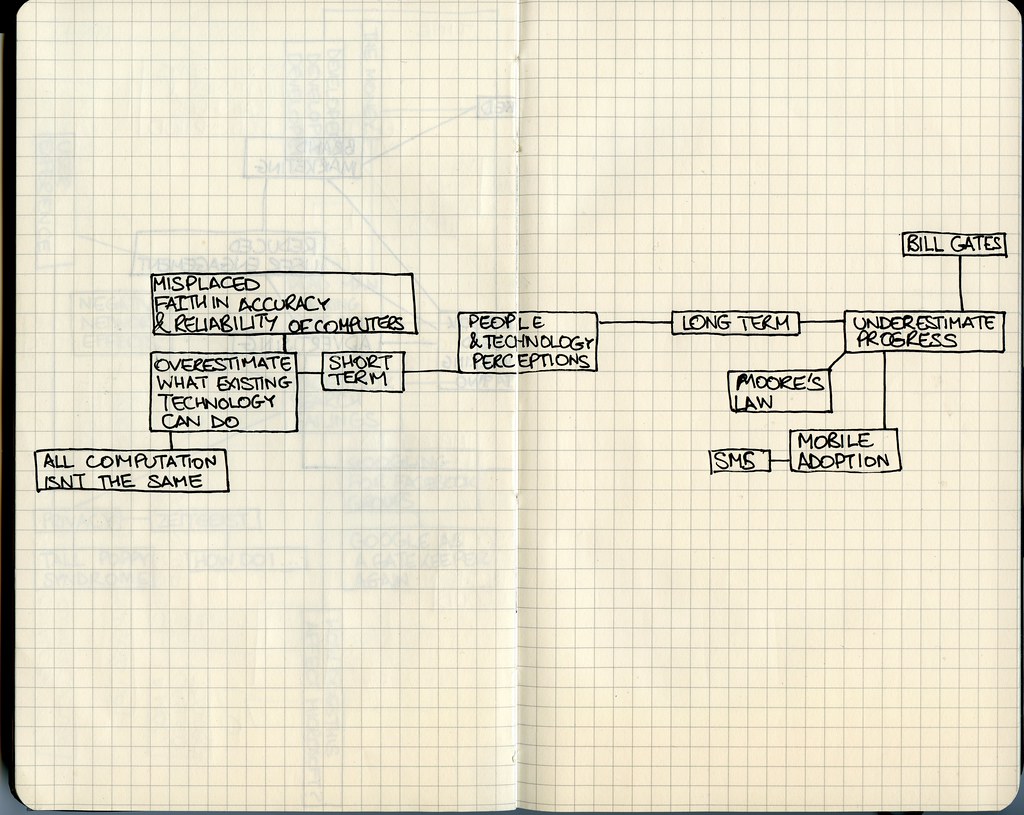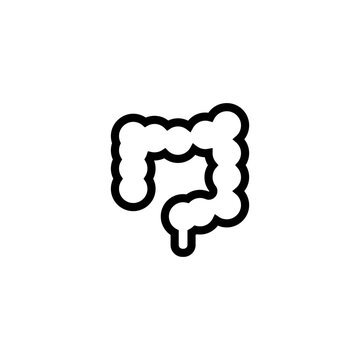Have you ever been in the middle of an important project on your Mac, only to have it suddenly slow down and display a message that it’s out of application memory? It can be frustrating and confusing, especially if you’re not sure what to do next. But fear not, as there are solutions to this common issue that can get your Mac running smoothly again. In this blog post, we’ll explore the reasons why your Mac may run out of application memory and the steps you can take to fix it. So, sit tight and let’s dive into the world of managing your Mac’s memory!
Understanding the Issue: Why Your Mac Runs Out of Application Memory
Mac run out of application memory can be a frustrating problem to deal with. When your Mac runs low on application memory, it can slow down and even crash programs. So why does this happen? Application memory is the RAM that allows your computer to handle multiple tasks at once. When you launch an app, it takes up a certain amount of space in the application memory. As you continue to use more apps and open more windows, your Mac’s application memory usage increases until there isn’t enough left for new programs or operations. This leads to performance issues and possible crashes. It’s important to understand what causes high application memory usage so you can take steps to prevent it from happening in the first place.
Tips to Free Up Application Memory on Your Mac
Free Up Application Memory on Your Mac
When your Mac runs out of application memory, it can slow down or even freeze. To prevent this from happening, you need to free up some application memory. One way to do this is to close any unnecessary applications or browser tabs. This will reduce the amount of memory being used by your system.
Another way to free up application memory is to clear your cache and temporary files. These files can accumulate over time and take up valuable space on your hard drive. Use a cleaning tool like CleanMyMac X to remove these files quickly and easily.
You can also try disabling any unused plugins or extensions in your browser. These can consume a lot of memory, especially if they are running in the background.
By following these tips, you can free up application memory on your Mac and keep it running smoothly.
How to Check Your Mac’s Application Memory Usage
To check your Mac’s application memory usage, open the Activity Monitor. You can find it in the Utilities folder within the Applications folder or by searching for it using Spotlight. Once open, click on the “Memory” tab to see a breakdown of how much memory each application is using. This will help you identify which applications are using the most memory and potentially causing your Mac to run out of application memory.
In addition to checking the Activity Monitor, you can also use the “Purge” command in Terminal to free up inactive memory. Simply open Terminal and type “sudo purge” followed by your admin password. This will clear out any inactive memory and potentially free up more application memory for use.
It’s important to regularly check your Mac’s application memory usage and take steps to free up memory as needed to prevent running out of application memory.
Common Culprits of High Application Memory Usage on Macs
Common Culprits of High Application Memory Usage on Macs
One of the most common culprits of high application memory usage on Macs is web browsers, particularly if you have multiple tabs open at once. Each tab uses a significant amount of memory, and over time this can add up and slow down your system.
Large Applications
Another common culprit for high application memory usage are large applications such as video or photo editing software. These programs often require a lot of resources to function properly, so it’s important to close them when not in use or consider upgrading your hardware if you use them frequently.
Other potential culprits include virtual machines, antivirus software running in the background, and certain plugins or extensions installed on your web browser. By identifying these issues and taking steps to manage your application memory efficiently, you can keep your Mac running smoothly even with demanding tasks at hand.
How to Manage Startup Items to Avoid Running Out of Application Memory
Manage Startup Items to Avoid Running Out of Application Memory
One way to prevent your Mac from running out of application memory is to manage your startup items. When you start up your Mac, certain applications and processes automatically launch in the background, using up valuable memory resources.
To manage your startup items, go to System Preferences > Users & Groups > Login Items. Here, you can see a list of all the applications that launch at startup. Disable any unnecessary applications by selecting them and clicking on the “-” button at the bottom of the list.
You can also use third-party apps like CleanMyMac X or App Tamer to manage your startup items more efficiently. These apps allow you to delay the launch of certain applications until you actually need them, freeing up memory resources for other tasks.
By managing your startup items, you can ensure that your Mac has enough application memory available when you need it most.
How to Increase Virtual Memory on Your Mac
Your Mac’s virtual memory kicks in when your application memory is full. Increasing virtual memory can help reduce the likelihood of hitting that limit. To do this, go to “System Preferences” > “Memory” and select “Automatically manage paging files.” You can also set a custom size for your paging files by clicking on “Set…” under Virtual Memory.
However, keep in mind that increasing virtual memory may affect your Mac’s performance if you set it too high or if you have limited disk space available. It’s important to find the right balance between having enough virtual memory and not taking up too much disk space.
In addition, make sure to regularly check your application usage and close any unnecessary apps or processes to free up more application memory before relying solely on increasing virtual memory as a solution.
Troubleshooting Tips for Persistent Application Memory Issues on Macs
If you’ve tried all the tips mentioned in this article and still face issues with running out of application memory, there are a few troubleshooting steps you can take. First, ensure that your Mac’s operating system and all applications are up to date. Outdated software could be causing memory leaks or other issues.
You can also try resetting your Mac’s System Management Controller (SMC) and Non-Volatile Random Access Memory (NVRAM). These processes reset certain hardware components, which can help resolve persistent memory issues.
Finally, if none of these steps work, it may be time to consider upgrading the RAM in your Mac. Adding more memory will give your computer more space to store applications and data temporarily. Contact Apple Support or an authorized service provider for assistance with upgrading your Mac’s hardware.
Implementing these troubleshooting tips should help address any persisting application memory problems on your Mac and keep it running smoothly.
Conclusion: Keeping Your Mac Running Smoothly with Proper Application Memory Management
Proper application memory management is crucial for keeping your Mac running smoothly. By following the tips and tricks outlined in this article, you can avoid running out of application memory and experiencing frustrating slowdowns. Remember to regularly check your Mac’s application memory usage and free up space by closing unnecessary applications and processes. Be mindful of common culprits of high application memory usage, such as web browsers and resource-intensive applications. Consider managing your startup items to prevent excessive memory usage at boot-up. If you’re still experiencing persistent issues with application memory, try increasing your virtual memory or seeking further troubleshooting tips from Apple support or online forums. With these strategies in mind, you can ensure that your Mac stays fast and efficient for all your computing needs.
In conclusion, running out of application memory on your Mac can be frustrating, but it’s a common issue that can be easily resolved with the right knowledge and tools. By understanding the root causes of high application memory usage and implementing some simple tips and tricks, you can keep your Mac running smoothly and avoid crashes or slowdowns. Remember to regularly check your application memory usage, manage your startup items, and increase your virtual memory if necessary. And if you’re still experiencing persistent issues, don’t hesitate to troubleshoot or seek professional help. For more helpful tips and articles on technology, be sure to check out our other content.