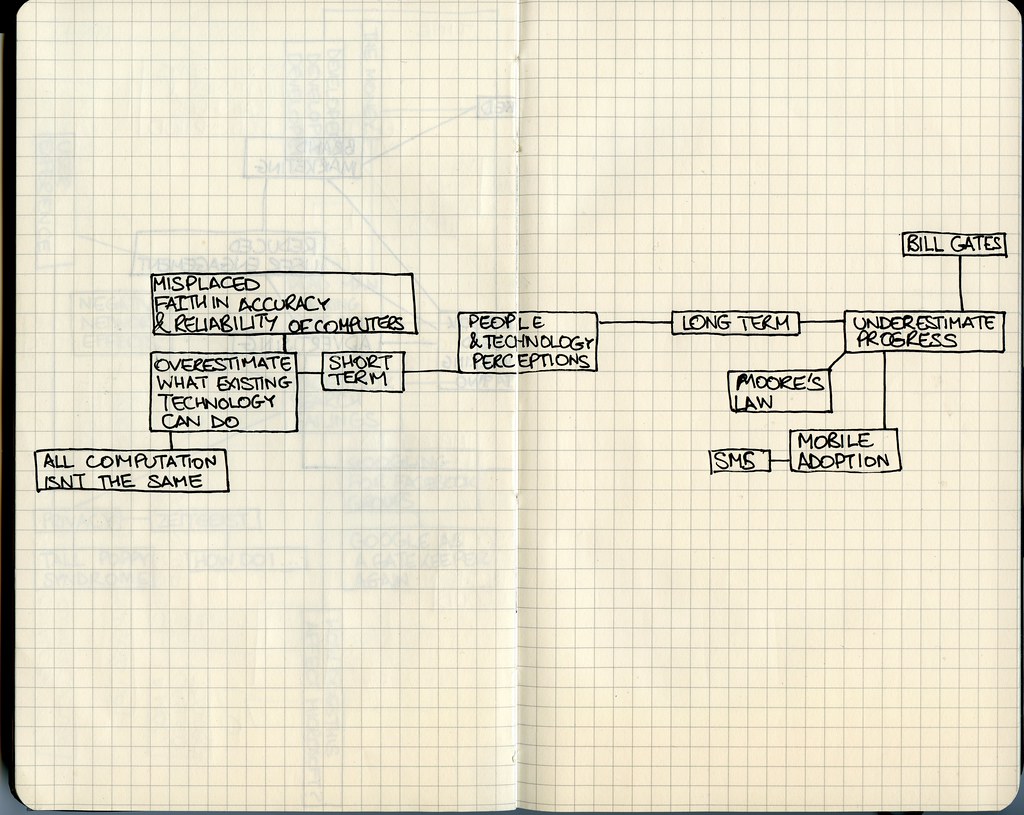For many macOS users, WindowServer is a mysterious and enigmatic component of the operating system. It’s often blamed for performance issues, crashes, and even freezes. But what exactly is WindowServer? What does it do? And how does it impact your overall macOS experience? In this blog post, we’ll take a deep dive into the technical aspects of WindowServer and demystify its inner workings. Whether you’re a seasoned macOS user or simply curious about how your computer works, this article will provide you with a comprehensive overview of one of macOS’s most important components.
Understanding macOS WindowServer: An Introductory Guide
macOS WindowServer is a fundamental component of the macOS operating system that manages all graphical user interface (GUI) operations. It is responsible for rendering windows, managing the display, and handling user input. The WindowServer runs as a separate process in the background and communicates with other processes to create a seamless user experience.
One of the primary functions of macOS WindowServer is to handle the compositing of windows, which involves taking multiple graphical elements and combining them into a single image that can be displayed on the screen. This process ensures that all elements are correctly positioned and visible to the user.
The WindowServer also plays a crucial role in managing the display resolution, color depth, and refresh rate. It interacts with graphics drivers to ensure that the display hardware is configured correctly and optimally.
Overall, macOS WindowServer is an essential component of macOS that enables users to interact with their devices seamlessly. Understanding its inner workings can help users troubleshoot issues and optimize their system’s performance.
Inside the Mechanisms of macOS WindowServer: A Detailed Overview
macOS WindowServer is responsible for managing the graphical interface on macOS. The display server is designed to be modular and flexible, allowing developers to create custom windowing systems that fit their needs. The process runs as a single instance on each system, communicating with applications via a client-server model. Applications can request resources from the server by sending IPC messages over Mach ports.
At its core, WindowServer relies heavily on hardware acceleration through graphics processing units (GPUs) to render windows and other UI elements in real-time. The composition of these elements into the final display image occurs in multiple layers: first, each application renders its content onto an offscreen buffer specialized area; then WindowServer composites all buffers together using individual optimizations like transparency blending making pixels changing more efficiently between frames resulting in smooth animations and responsiveness.
Overall, macOS WindowServer is a sophisticated piece of engineering that plays a crucial role in providing users with fast and responsive user interfaces while optimizing power efficiency across various platforms running MacOS operating system.
The Role of macOS WindowServer in Screen Rendering and Management
macOS WindowServer plays a vital role in rendering and managing the visual content of your Mac’s display. It acts as an intermediary between the graphics hardware, applications, and the system’s user interface. The WindowServer handles all graphical data input/output operations by coordinating with other macOS components such as Core Animation, Quartz Compositor, and OpenGL.
It also manages windows on your screen by creating a separate container for each window that houses various information like window dimensions, location on-screen, and transparency level. When you move or resize any window on your Mac computer, it sends the coordinates to WindowServer, which then updates its metadata accordingly.
The WindowServer processes everything related to display output at 60 frames per second (FPS) or higher depending upon available resources. This ensures smooth animations even when dealing with multiple high-resolution displays. Overall, macOS Window Server’s ability to process complex graphics quickly makes it a crucial component of Apple’s desktop experience.
How does macOS WindowServer Handle Multiple Displays?
macOS WindowServer is designed to handle multiple displays with ease. It can support up to 16 displays simultaneously, each with its own resolution and refresh rate. The WindowServer manages the placement of windows on each display and ensures that they are rendered correctly. When a new display is connected, the WindowServer automatically detects it and adds it to the list of available displays.
The WindowServer also allows users to configure how windows are displayed on each screen. Users can choose to have windows span across multiple displays or have them confined to a single display. Additionally, users can adjust the resolution and scaling of each display to ensure that content is displayed correctly.
When using multiple displays, it’s important to note that the WindowServer may consume more resources than when using a single display. This is because it needs to manage more windows and ensure that they are rendered correctly on each display. However, modern Macs are equipped with powerful graphics cards that can handle multiple displays without any noticeable performance impact.
Overall, the macOS WindowServer provides a seamless experience when using multiple displays on a Mac. Its ability to manage windows across multiple screens makes it an essential component of macOS for power users who require multiple displays for their work.
Dissecting the Responsive Features of macOS WindowServer
macOS WindowServer, being the core component of graphic rendering and screen management in Apple devices, is well-known for its speed and responsiveness. In this section, we will unveil some of the essential features that make macOS WindowServer a highly responsible entity.
The compositing engine is one of the primary components that allows macOS WindowServer to render user interface elements with great efficiency. It utilizes hardware acceleration via GPU to create visual effects such as transparency or blur without draining CPU resources.
Another significant feature of macOS WindowServer is layer-backed views, which enable specific areas of an app’s graphical interface to be managed independently by the system. This feature helps enhance performance as only areas that are actively changing require updates while keeping other parts cached in memory.
Moreover, Metal API integration in macOS Catalina brings further improvements to the responsiveness as it provides faster access between CPU and GPU for graphics processing tasks efficiently.
Together these key features empower developers to create responsive applications while allowing users on Apple devices to experience seamless multitasking capabilities.
Common Errors in MacOS Windowserver And Tips On How To Fix Them.
Understanding the Role of macOS WindowServer in Displaying Graphics
The macOS WindowServer plays a crucial role in displaying graphics on your Mac. It manages the windows, composites the images, and sends them to the display hardware. One common error that users face is when the WindowServer crashes or becomes unresponsive, leading to issues like frozen screens or distorted graphics. This can be caused by various factors such as outdated graphics drivers, conflicting software, or insufficient system resources. To fix this, try updating your graphics drivers, disabling conflicting software, or freeing up system resources. Regularly monitoring your system’s performance and addressing any issues promptly can also prevent such errors from occurring.
Troubleshooting Common Errors in macOS WindowServer
If you encounter issues with your MacOS WindowServer, some common problems may include slower rendering or graphical glitches. The first step in troubleshooting is to ensure that all software and graphics drivers are up to date. Another potential solution is resetting the configuration of the affected user account by deleting preference files related to WindowServer. Additionally, checking for conflicting third-party applications or incompatible hardware can help resolve errors. Keep an eye out for error messages that may provide further insight into what’s causing the issue at hand. Lastly, don’t forget to restart your computer after implementing any fixes as it can often clear up any lingering issues that were affecting performance before.
Tips for Optimizing Performance and Enhancing Stability of macOS WindowServer
Here are some tips for optimizing the performance and enhancing stability of macOS WindowServer:
-
Clear the cache: Clearing the cache can help improve the performance of macOS WindowServer. To do this, go to Finder, select “Go” from the menu bar, then “Go to Folder,” and type in “~/Library/Caches/com.apple.windowserver.” Delete all files in this folder.
-
Disable transparency effects: Disabling transparency effects can also help improve performance. Go to System Preferences > Accessibility > Display and check “Reduce transparency.”
Other tips include disabling unnecessary visual effects, updating to the latest version of macOS, and resetting the SMC (System Management Controller) and PRAM (Parameter RAM). By following these tips, you can optimize the performance and enhance stability of macOS WindowServer.
Exploring Advanced Configuration Options for Power Users
For power users, macOS WindowServer offers advanced configuration options that can be tweaked to improve performance and fix common errors. One such option is disabling transparency effects, which can reduce the strain on the GPU and improve overall performance. Another useful option is reducing the display resolution, which can help alleviate issues with scaling and rendering. Additionally, clearing the WindowServer cache can help resolve issues with frozen or unresponsive windows. These options can be accessed through the Terminal or third-party tools such as Onyx or TinkerTool. By utilizing these advanced configuration options, power users can optimize their MacOS WindowServer experience and ensure smooth functioning of their system.
Performance Optimization Tips for a Smooth-functioning MacOS Windowserver Experience
Performance optimization is crucial for a smooth-functioning macOS WindowServer experience. One way to optimize performance is by reducing the number of open windows and applications. Another way is to disable any unnecessary visual effects, such as transparency and motion. Additionally, it’s important to keep your Mac updated with the latest software updates and security patches.
Another key factor in optimizing performance is managing your Mac’s resources effectively. This includes closing any unused applications and ensuring that your Mac has enough free disk space. You can also use Activity Monitor to identify any resource-intensive processes that may be causing performance issues.
Finally, if you’re experiencing persistent performance issues with macOS WindowServer, you may want to consider resetting your Mac’s System Management Controller (SMC) or resetting the NVRAM/PRAM. These steps can help resolve issues related to power management, display settings, and other system-level functions that can impact WindowServer performance.
In conclusion, the macOS WindowServer is a critical component of Apple’s desktop operating system, responsible for managing and rendering graphical user interfaces. Understanding how this mechanism works can help you diagnose issues that arise on your Mac device and optimize its performance for an overall better experience. From handling multiple displays to ensuring responsiveness, we hope this technical overview has given you a deeper understanding of macOS WindowServer’s workings.
If you found this article helpful, be sure to check out our other content relating to technology and software optimization. Keep exploring to stay ahead in the game!
Frequently Asked Questions
What is macOS WindowServer?
macOS WindowServer is a core graphics system that manages windows and compositing.
Who uses macOS WindowServer?
Anyone using a Mac with a graphical user interface relies on the WindowServer.
How does macOS WindowServer work?
WindowServer renders graphics, composites windows, and manages the display.
What if macOS WindowServer is causing high CPU usage?
Try restarting your Mac or resetting the SMC to resolve high CPU usage issues.
How can I troubleshoot macOS WindowServer issues?
Check system logs, run hardware diagnostics, or try booting into Safe Mode.
What are common macOS WindowServer problems?
Issues include high CPU usage, crashes, and graphics glitches or artifacts.