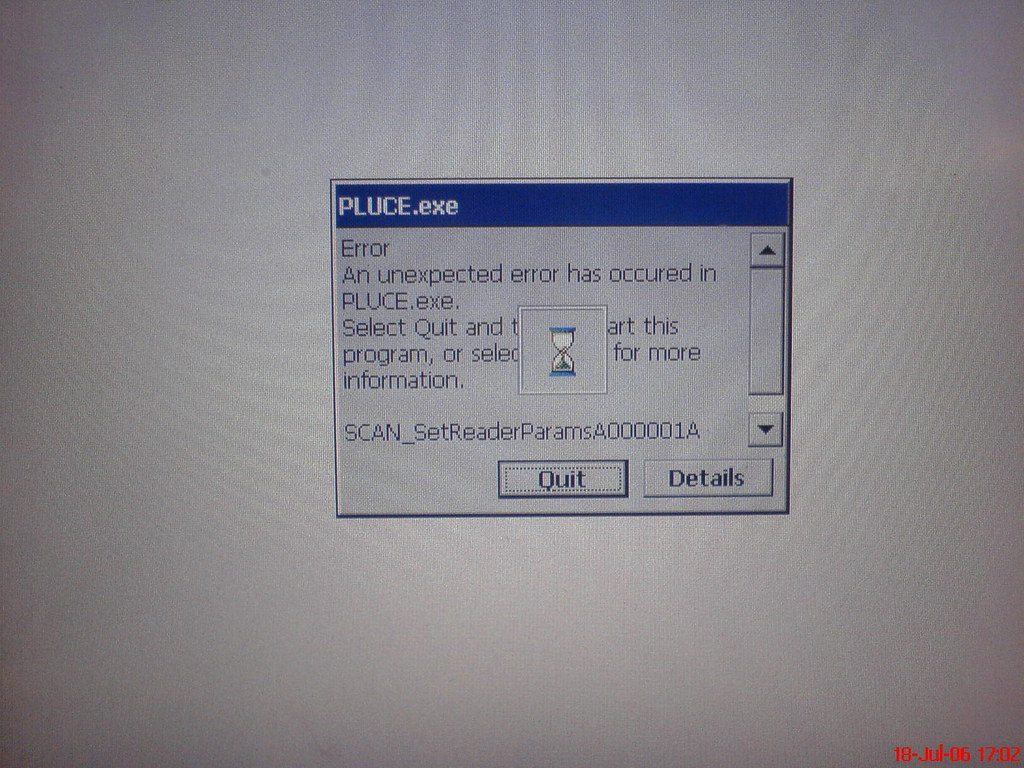What is the “System has run out of application memory” error message?
If you are a Mac user, you may have encountered the frustrating “System has run out of application memory” error message. This error message typically appears when you are running multiple applications on your Mac and have exhausted the available application memory. The error message can cause your Mac to slow down, freeze, or crash, making it difficult to work efficiently. In this article, we will explore the various causes of this error message and provide you with effective solutions to fix it.
We will also discuss third-party software that can help optimize your Mac performance, as well as additional tips to prevent the error message from appearing in the future.
Causes of the “System has run out of application memory” error message
The “System has run out of application memory” error message can be caused by several factors. Understanding what causes the error message can help you prevent it from recurring in the future. Here are some of the common causes of the error message:
1. Low storage on the boot disk
According to MacPaw, if your Mac’s boot disk is running low on storage, it can cause the “System has run out of application memory” error message to appear. This is because macOS uses the storage on your boot disk as a virtual memory cache when the available RAM becomes low. If there is not enough free space on the boot disk, macOS cannot create virtual memory, causing the error message to appear.
2. Excessive virtual memory usage
As stated by Setapp, when your Mac runs out of available RAM, it starts using virtual memory to compensate for the shortage. Virtual memory is a space on your hard drive that macOS uses to temporarily store data that would normally be stored in the RAM. If your Mac is using too much virtual memory, it can cause the “System has run out of application memory” error message to appear.
3. Memory-hogging processes
Some applications or processes may consume more memory than others, causing the “System has run out of application memory” error message to appear. These memory-hogging processes can be identified using the Activity Monitor utility, which is built into macOS, according to Discussions.Apple.
4. Numerous open web browser tabs
According to MacKeeper, having multiple open web browser tabs can also contribute to the “System has run out of application memory” error message. Each tab in your web browser consumes a certain amount of RAM, and having too many tabs open at the same time can cause your Mac to run out of available memory.
5. Multiple smaller processes
As stated by OSXDaily, while individual processes on your Mac may not consume a large amount of memory, having too many smaller processes running simultaneously can also lead to the “System has run out of application memory” error message.
Solutions for fixing the “System has run out of application memory” error message
If you are experiencing the “System has run out of application memory” error message on your Mac, there are several solutions you can try to fix the problem. Here are some of the effective solutions:
1. Restart the Mac
According to MacPaw, one of the simplest and most effective solutions is to restart your Mac. Restarting your Mac can free up memory that was being used by inactive or unnecessary processes.
2. Update software
Updating your software to the latest version can also help fix the “System has run out of application memory” error message. According to MacPaw, software updates often include bug fixes and performance improvements that can optimize your Mac’s memory usage.
3. Manage storage
a. Free up disk space
As stated by Setapp, freeing up disk space on your Mac can help prevent the “System has run out of application memory” error message from appearing. You can do this by deleting unnecessary files and folders or moving them to an external drive.
b. Uninstall unnecessary apps
Uninstalling unnecessary apps can also help free up disk space and reduce memory usage, as mentioned by MacPaw.
c. Delete useless files and folders
As stated by MacKeeper, deleting unnecessary files and folders can also free up disk space and prevent the error message from appearing.
4. Close unused apps and browser tabs
According to MacPaw, closing unused apps and browser tabs can also free up memory on your Mac and prevent the “System has run out of application memory” error message.
5. Limit memory used by Finder
As suggested by Setapp, limiting the amount of memory used by Finder can also help prevent the error message from appearing. You can do this by reducing the number of files and folders displayed on your desktop.
6. Manage browser extensions
According to Setapp, managing your web browser extensions can also help reduce memory usage and prevent the error message from appearing. You can disable or remove unnecessary extensions to optimize your Mac’s performance.
7. Install more RAM
In some cases, installing more RAM on your Mac can help prevent the “System has run out of application memory” error message from appearing. This solution is recommended by MacPaw.
8. Upgrade to a new Apple Silicon Mac
As
Tools to optimize your Mac’s performance
In addition to the solutions mentioned earlier, there are several tools that you can use to optimize your Mac’s performance and prevent the “System has run out of application memory” error message from appearing. Here are some of the useful tools:
1. CleanMyMac X
According to MacPaw, CleanMyMac X is a powerful tool that can help you monitor and free up memory on your Mac. It can identify memory-hogging processes and help you optimize your Mac’s performance.
2. Quit All
As suggested by Setapp, Quit All is a handy tool that allows you to quit all open applications on your Mac with just one click. This can help free up memory and prevent the error message from appearing.
3. iStat Menus
According to Setapp, iStat Menus is a useful tool that provides real-time information about your Mac’s performance and memory usage. It can help you identify memory-hogging processes and optimize your Mac’s memory usage.
4. App Tamer
As suggested by Setapp, App Tamer is a tool that can help you manage CPU usage and reduce memory usage on your Mac. It can pause or slow down background processes to optimize your Mac’s performance and prevent the error message from appearing.
5. MacKeeper’s Smart Uninstaller
According to MacKeeper, MacKeeper’s Smart Uninstaller is a tool that can help you safely delete unnecessary apps and free up memory on your Mac. It can also help you identify and remove leftover files and folders from uninstalled apps.
When to seek professional help
If you have tried all the solutions mentioned in the earlier sections and you are still experiencing the “System has run out of application memory” error message on your Mac, it may be time to seek professional help. Here are some situations where you may need to consult a professional:
1. The error message persists
If the error message continues to appear even after you have tried all the solutions mentioned earlier, it may be an indication of a deeper problem that requires professional attention.
2. The problem is affecting your work
If the “System has run out of application memory” error message is causing significant disruptions to your work or productivity, it may be time to seek professional help. A professional can diagnose and fix the problem quickly and efficiently, allowing you to get back to work.
3. You are not comfortable troubleshooting the problem yourself
If you are not familiar with troubleshooting Mac issues or you are not confident in your ability to diagnose and fix the problem, it may be best to consult a professional. A professional can provide expert advice and guidance, ensuring that the problem is resolved correctly.
4. The problem is hardware-related
If the “System has run out of application memory” error message is caused by a hardware issue, such as faulty RAM or a failing hard drive, it may be necessary to consult a professional. A professional can diagnose and replace the faulty hardware, ensuring that your Mac is functioning properly.
In any of the above situations, it is recommended to seek professional help to avoid further damage to your Mac or loss of important data.
In Conclusion
Experiencing the “System has run out of application memory” error message on your Mac can be frustrating and disruptive, but there are several solutions that you can try to fix the problem. By restarting your Mac, managing your storage, closing unused apps and browser tabs, and using tools like CleanMyMac X and Quit All, you can optimize your Mac’s performance and prevent the error message from appearing.
If you have tried all the solutions mentioned in this article and you are still experiencing the error message, it may be time to seek professional help. An experienced technician can diagnose and fix the problem quickly and efficiently, ensuring that your Mac is functioning properly.
We hope that this article has been helpful in resolving the “System has run out of application memory” error message on your Mac. If you found this article useful, be sure to check out our other great content for more tips and tricks for optimizing your Mac’s performance.
Q & A
Who can help me fix the “System has run out of application memory” error on my Mac?
A professional technician with experience in troubleshooting Mac issues can help you fix the error.
What are some common causes of the “System has run out of application memory” error on a Mac?
Low storage, excessive memory usage by an app, and memory-hogging processes are common causes of the error.
How can I check which processes are hogging memory on my Mac?
You can use Activity Monitor or a Terminal command to identify memory-hogging processes on your Mac.
What should I do if the error message persists even after trying all the solutions?
In such a case, it is recommended to seek professional help to diagnose and fix the problem.
How can I prevent the “System has run out of application memory” error from appearing on my Mac?
You can prevent the error by managing your storage, closing unused apps and browser tabs, and using tools like CleanMyMac X.
What should I do if I am not comfortable troubleshooting the problem myself?
In such a case, it is recommended to consult a professional technician who can provide expert advice and guidance.