Are you a Mac user looking to optimize your system’s performance? Do you struggle with unnecessary apps, extensions, and junk files that slow down your Mac? Look no further than App Cleaner & Uninstaller, a powerful software designed to simplify app uninstallation and system cleanup. In this article, we will explore the features and functionality of App Cleaner & Uninstaller, provide step-by-step instructions on how to install and set it up, guide you through its usage, discuss its advanced features and customization options, highlight its benefits, and compare it with other Mac app cleaners and uninstallers. Let’s dive in and discover how App Cleaner & Uninstaller can help you achieve a clean and optimized Mac system.
What you will learn by reading this article:
- How App Cleaner & Uninstaller boosts Mac performance by removing unnecessary apps, extensions, and junk files.
- How to download, install, and set up App Cleaner & Uninstaller on your Mac.
- How to effectively use App Cleaner & Uninstaller to scan for and remove unwanted items with a single click.
- The advanced features and customization options available in App Cleaner & Uninstaller.
- The benefits of using App Cleaner & Uninstaller, including improved Mac performance and optimized storage space.
- A comparison of App Cleaner & Uninstaller with other Mac app cleaners and uninstallers.
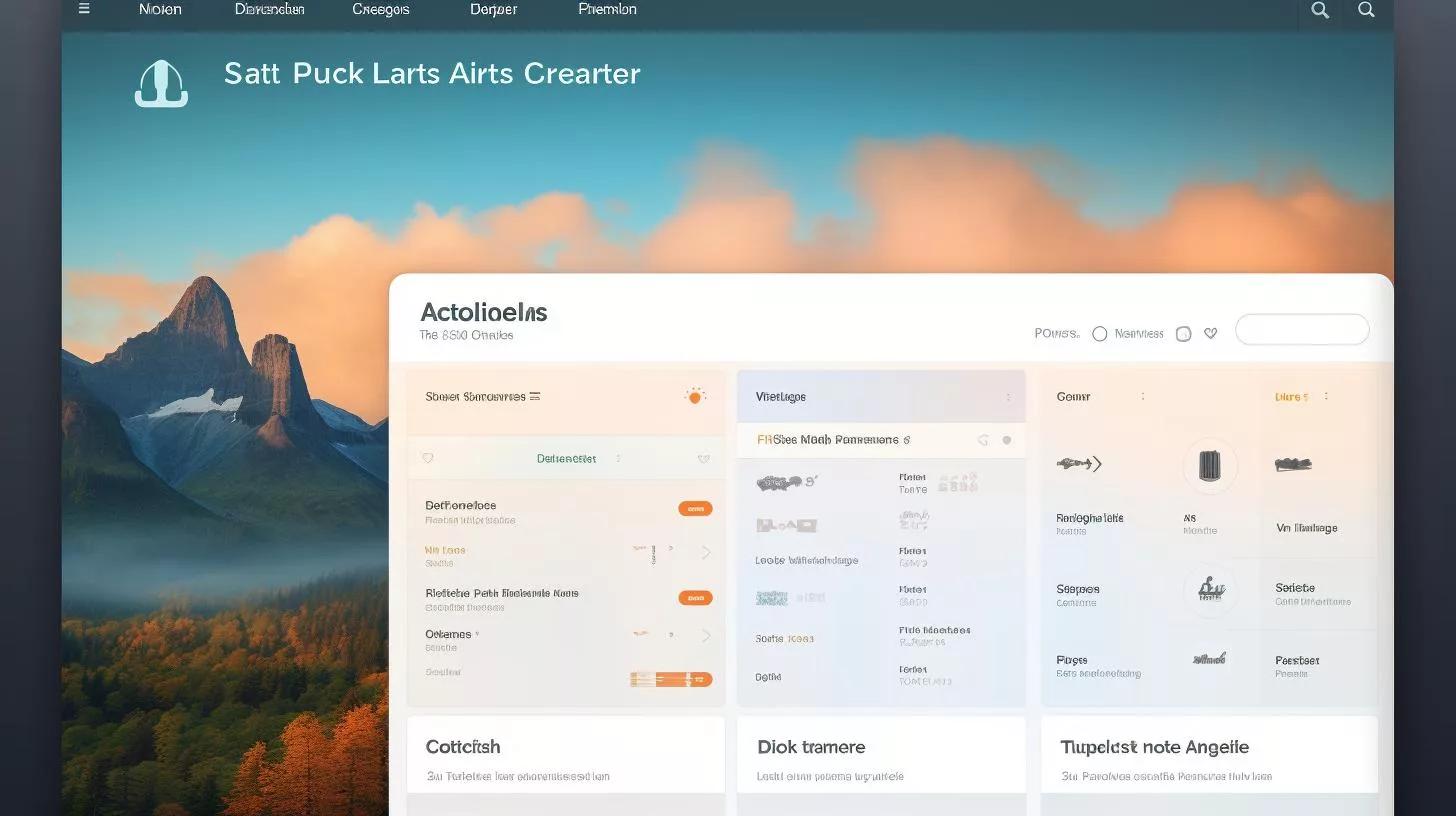
Overview of App Cleaner & Uninstaller
App Cleaner & Uninstaller is a Mac software that simplifies the process of uninstalling apps and managing extensions. It goes beyond standard app uninstallation by scanning for and allowing users to select and remove unnecessary items, cleaning up junk files, disabling startup programs, and removing system extensions. With its intuitive user interface and positive reviews, App Cleaner & Uninstaller has gained recognition as a reliable tool for maintaining a clean and efficient Mac system.
One of the key features of App Cleaner & Uninstaller is its ability to detect and remove leftover files from previous uninstalls. When you uninstall an app, there may be residual files and folders left behind, taking up valuable storage space and potentially causing system performance issues. App Cleaner & Uninstaller ensures a thorough cleaning process by identifying these leftover files and giving you the option to remove them. By doing so, it helps optimize your Mac’s storage space and enhances its overall performance.
Installing and Setting Up App Cleaner & Uninstaller
Getting started with App Cleaner & Uninstaller is easy. Follow these step-by-step instructions to download and install the software:
- Visit the official website of App Cleaner & Uninstaller.
- Locate the download link and click to initiate the download.
- Once the download is complete, find the downloaded file in your Downloads folder.
- Double-click the file to start the installation process.
- Follow the on-screen instructions to complete the installation.
- After installation, launch App Cleaner & Uninstaller from your Applications folder.
During the initial setup process, you may be prompted to configure preferences or settings. Take a moment to review these options and customize the software according to your needs. App Cleaner & Uninstaller provides a user-friendly interface that makes setup straightforward and hassle-free.
Using App Cleaner & Uninstaller
App Cleaner & Uninstaller offers a range of features and modes to help you effectively manage and remove unwanted apps, extensions, and startup programs from your Mac. Let’s explore how to use the software:
Basic Mode
In the basic mode of App Cleaner & Uninstaller, you can easily scan for and remove unnecessary apps and extensions. Follow these steps:
- Launch App Cleaner & Uninstaller from your Applications folder.
- In the main interface, you will see a list of installed apps and extensions.
- To scan for apps, click the “Scan” button. The software will analyze your Mac and present you with a list of apps.
- To remove an app, select it from the list and click the “Remove” button.
- Follow the on-screen prompts to confirm the uninstallation process.
- Repeat the process for extensions if desired.
Expert Mode
For advanced users who want greater control over the uninstallation process, App Cleaner & Uninstaller offers an expert mode. In this mode, you can remove apps, extensions, startup programs, and system extensions. Here’s how to switch to expert mode:
- Launch App Cleaner & Uninstaller from your Applications folder.
- In the main interface, click the “Expert” button located at the top right corner of the window.
- In expert mode, you will have access to additional options and features.
- Follow the same steps as in basic mode to scan for and remove apps, extensions, startup programs, and system extensions.
Search Function
App Cleaner & Uninstaller also provides a search function that allows you to easily find specific apps or extensions. If you have a particular app in mind that you want to uninstall, simply type its name in the search bar. The software will filter the results and display the relevant items. This feature saves you time and effort by enabling you to quickly locate and remove specific apps or extensions.
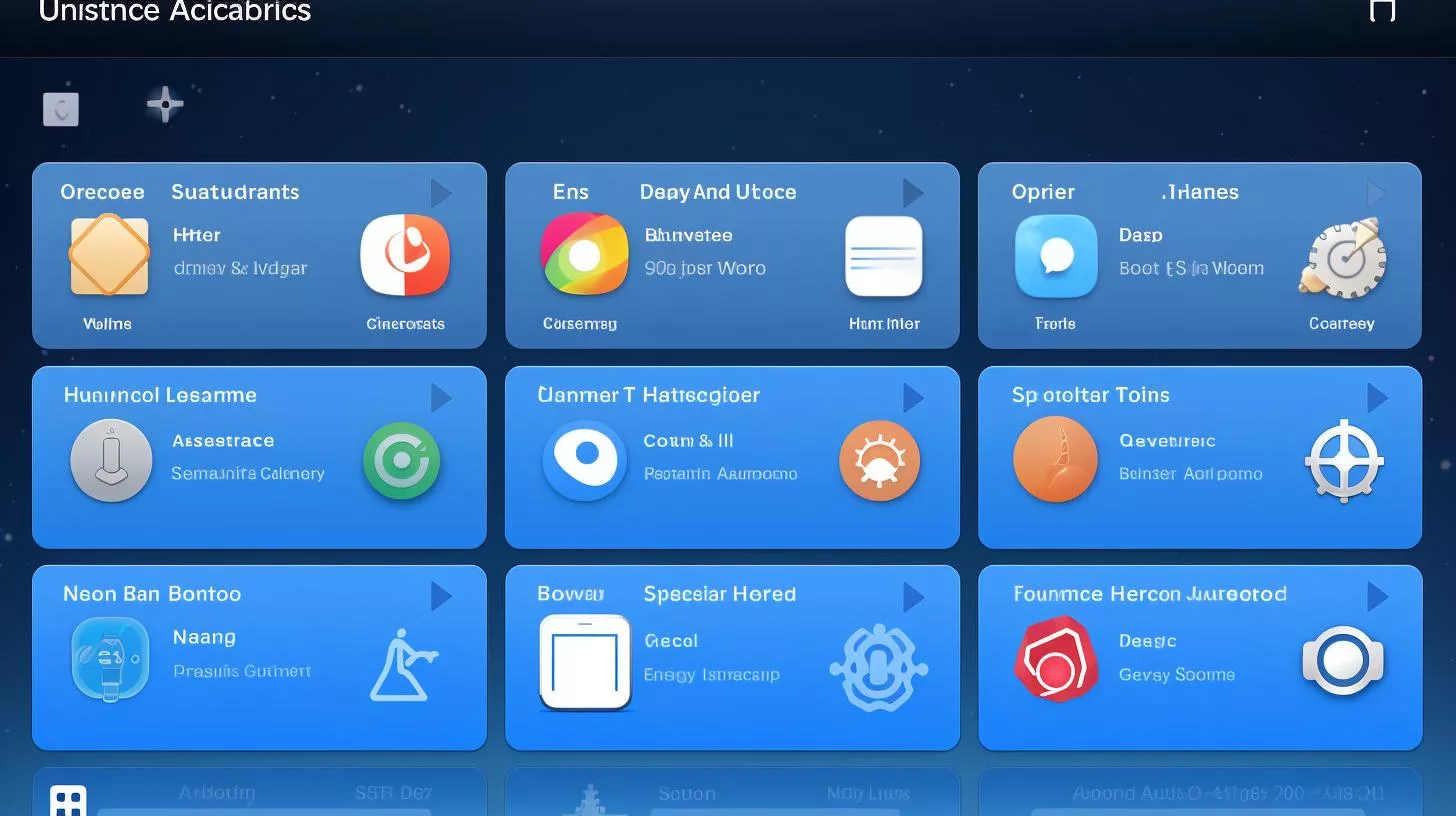
Advanced Features and Customization Options
App Cleaner & Uninstaller offers several advanced features and customization options to further enhance your Mac cleaning experience. These include:
- Managing System Extensions: In expert mode, you can manage system extensions installed on your Mac. This feature allows you to disable or remove unnecessary system extensions, improving system performance and stability.
- Disabling Startup Programs: App Cleaner & Uninstaller gives you the ability to disable unwanted startup programs. Startup programs can significantly impact your Mac’s boot time and overall performance. By disabling unnecessary programs, you can ensure a faster and smoother startup experience.
- Language Selection: The software supports multiple languages, allowing you to choose your preferred language for the user interface. This customization option ensures a seamless experience while using App Cleaner & Uninstaller.
Take advantage of these advanced features and customization options to tailor App Cleaner & Uninstaller to your specific needs and preferences.
Benefits of App Cleaner & Uninstaller
Using App Cleaner & Uninstaller offers several benefits for Mac users. Let’s explore some of the key advantages:
- Improved Mac Performance: By removing unnecessary apps, extensions, and junk files, App Cleaner & Uninstaller helps optimize your Mac’s performance. It frees up valuable storage space, reduces system clutter, and enhances overall speed and responsiveness.
- Optimized Storage Space: Uninstalling apps and removing leftover files not only improves performance but also maximizes your available storage space. App Cleaner & Uninstaller ensures that no unnecessary files are left behind, allowing you to make the most of your Mac’s storage capacity.
- Prevention of Accidental Deletion: App Cleaner & Uninstaller includes a double-check option that prevents accidental deletion of necessary files. This feature adds an extra layer of security, ensuring that you only remove items that you genuinely want to uninstall.
By utilizing App Cleaner & Uninstaller, you can maintain a clean and efficient Mac system, leading to enhanced productivity and a better user experience.
Comparisons with Other Mac App Cleaners and Uninstallers
While App Cleaner & Uninstaller is an excellent choice for managing your Mac’s apps and extensions, it’s worth exploring other options available in the market. Let’s briefly mention popular alternatives and compare them with App Cleaner & Uninstaller:
- Cleaner One Pro: Cleaner One Pro is another popular Mac app cleaner and uninstaller. It offers similar features to App Cleaner & Uninstaller, such as app removal and system cleanup. However, App Cleaner & Uninstaller stands out for its intuitive interface and extensive cleaning capabilities.
- CleanMyMac X: CleanMyMac X is a comprehensive Mac cleaning tool that includes app uninstallation features. While it provides advanced cleaning options, it comes with a higher price tag compared to App Cleaner & Uninstaller. App Cleaner & Uninstaller offers a cost-effective solution without compromising on performance.
Both Cleaner One Pro and CleanMyMac X are viable alternatives, but App Cleaner & Uninstaller provides a user-friendly experience, extensive cleaning capabilities, and cost-effectiveness that make it a top choice for Mac users.
“App Cleaner & Uninstaller is a powerful tool that simplifies the process of app uninstallation and system cleanup. Its intuitive interface, advanced features, and customization options make it a top choice for optimizing your Mac’s performance.”
| Feature | App Cleaner & Uninstaller | Cleaner One Pro | CleanMyMac X |
|---|---|---|---|
| App Uninstallation | |||
| Leftover File Removal | |||
| System Cleanup | |||
| Extension Management | |||
| Startup Program Disabling | |||
| Search Function | |||
| Expert Mode | |||
| Language Selection | |||
| User Interface | Intuitive and user-friendly | User-friendly | Comprehensive |
| Price | Affordable | Affordable | Higher |
| Overall Performance | Optimize Mac’s performance | Optimize Mac’s performance | Optimize Mac’s performance |
Personal Story: The Impact of App Cleaner & Uninstaller on My Mac
As a graphic designer, my Mac is my most important tool. Over time, I noticed that it was starting to slow down and become less responsive. Opening applications took longer, and even simple tasks became a chore. Frustrated, I began searching for a solution to boost my Mac’s performance.
That’s when I stumbled upon App Cleaner & Uninstaller. Intrigued by its promising features, I decided to give it a try. The installation process was straightforward, and within minutes, I had App Cleaner & Uninstaller up and running on my Mac.
Using the software was a breeze. I was impressed by its intuitive user interface, which made it easy to navigate through its various features. With a single click, I initiated a scan, and App Cleaner & Uninstaller quickly identified the apps and extensions that were clogging up my Mac’s storage.
I was particularly amazed by its ability to detect and remove leftover files from previous uninstalls. It ensured a thorough cleaning process, freeing up valuable space on my Mac. Additionally, I appreciated the search function that allowed me to easily find specific apps or extensions that I wanted to remove.
After using App Cleaner & Uninstaller, I noticed a significant improvement in my Mac’s performance. Applications opened swiftly, and my overall workflow became much smoother. The optimized storage space also gave me peace of mind, knowing that unnecessary files were no longer taking up valuable resources.
App Cleaner & Uninstaller has truly been a game-changer for me. It has helped me maintain a clean and efficient Mac system, enhancing my productivity as a graphic designer. I highly recommend it to anyone looking to boost their Mac’s performance and optimize their storage space. Give it a try, and experience the difference for yourself.
Q & A
Q: Who can benefit from using an app cleaner & uninstaller for Mac?
A: Anyone with a Mac who wants to optimize their device’s performance.
Q: What does an app cleaner & uninstaller for Mac do?
A: It helps remove unnecessary files and uninstall apps completely.
Q: How does an app cleaner & uninstaller for Mac work?
A: It scans your device for junk files and leftover app data, allowing you to delete them easily.
Q: What if I accidentally delete an important file?
A: Most app cleaners have a backup feature to restore accidentally deleted files.
Q: How often should I use an app cleaner & uninstaller for Mac?
A: It’s recommended to use it regularly to keep your Mac running smoothly.
Q: What if I’m not tech-savvy? Can I still use an app cleaner?
A: Yes, app cleaners are designed to be user-friendly, making it easy for anyone to use.
