What You’ll Learn About App Cleaner for Mac
By reading this article, you will learn:
– How to efficiently uninstall applications and delete associated files using App Cleaner.
– Step-by-step guide for downloading and installing App Cleaner on a Mac device.
– Tips for optimizing Mac performance using App Cleaner.
Are you looking for the best app cleaner for your Mac? Maintaining a healthy and efficient Mac system requires an effective app cleaner. An app cleaner is a utility designed to efficiently uninstall applications and delete associated files, freeing up storage space and optimizing Mac performance. In this guide, we will explore the features, benefits, and safety considerations of using an app cleaner for Mac.
Features of App Cleaner
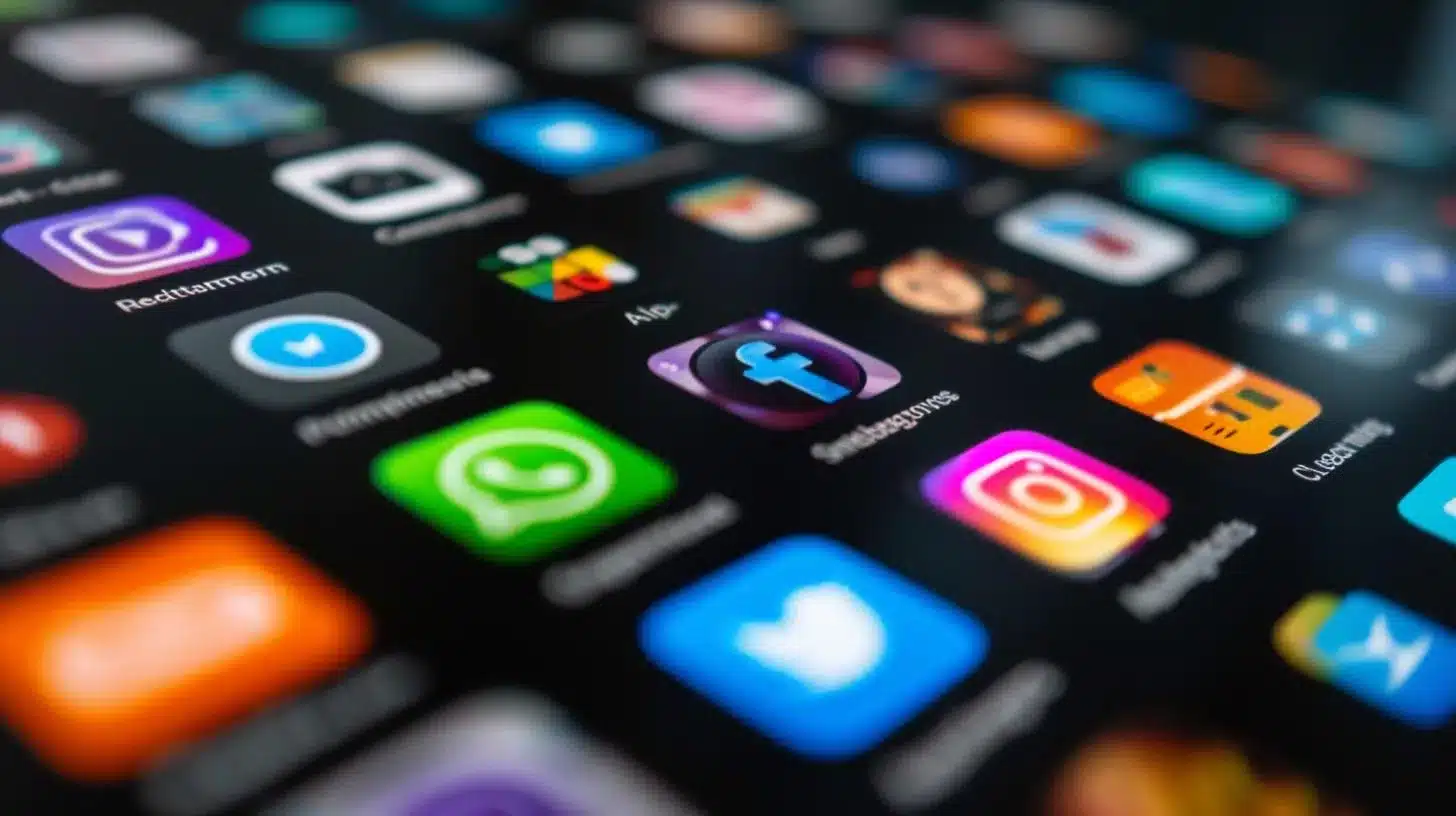
Uninstalling Applications and Associated Files
App Cleaner for Mac offers a seamless process for uninstalling applications and ensuring the complete removal of associated files, including caches, logs, and preferences.

Managing Startup Items
App Cleaner allows users to manage startup items, controlling which applications launch automatically when the Mac is powered on, optimizing boot times and system performance.
Disabling or Uninstalling System Extensions
For enhanced system control, App Cleaner enables users to disable or uninstall unwanted system extensions, contributing to a streamlined and efficient system configuration.
Cleaning Up Remaining Files and Junk Data
The app facilitates the removal of residual files and junk data left behind by uninstalled applications, contributing to a clutter-free and organized system.
Changing the Default App for Specific File Types
Users can customize their experience by changing the default app associated with specific file types, enhancing convenience and workflow efficiency.
| Features | Description |
|---|---|
| Uninstalling Applications and Associated Files | Efficiently removes applications and their associated files, including caches, logs, and preferences. |
| Managing Startup Items | Allows users to control which applications launch automatically, optimizing boot times and system performance. |
| Disabling or Uninstalling System Extensions | Enables users to disable or uninstall unwanted system extensions, contributing to a streamlined system. |
| Cleaning Up Remaining Files and Junk Data | Facilitates the removal of residual files and junk data left behind by uninstalled applications. |
| Changing the Default App for Specific File Types | Customizes the default app associated with specific file types, enhancing convenience and workflow efficiency. |
Downloading and Installing App Cleaner
To download and install App Cleaner on your Mac device, follow these simple steps:
1. Visit the official site or a trusted platform such as MacUpdate, Softonic, or CNET Download.
2. Locate the download link for App Cleaner and initiate the download process.
3. Open the installer and follow the on-screen instructions to install the application.
4. App Cleaner is compatible with Intel 64, Apple Silicon, and macOS 10.14 or later, ensuring broad compatibility across different Mac systems.
Using App Cleaner
Using App Cleaner is straightforward and user-friendly. After installation, launch the application, browse through the list of installed applications, select the one you want to uninstall, and let App Cleaner efficiently remove the application along with its associated files. Additionally, utilize the features for managing startup items and system extensions to optimize your Mac’s performance further.
Comparing Different Versions of App Cleaner
App Cleaner is available on various platforms, each offering its own version of the application. Users can compare and choose the version that best suits their requirements based on differences in user interface, functionality, and ease of use.

User Reviews and Feedback
User reviews play a crucial role in understanding the practicality and effectiveness of App Cleaner. Positive feedback regarding ease of use, thorough uninstallation, and system optimization can aid in making an informed decision. According to MacUpdate, the latest version of AppCleaner has been downloaded over 1.3 million times and is highly compatible with different Mac systems.
The Power of App Cleaner: A Personal Experience
Making Space for What Matters
When I first got my MacBook Pro, I was excited to have a sleek and high-performing device. However, after a few months, I started noticing a significant slowdown in its performance. Apps took longer to load, and my storage space was rapidly dwindling. I was frustrated and considering purchasing a new laptop.
Discovering App Cleaner
A friend recommended trying out App Cleaner before making any decisions. I was skeptical at first, but after downloading and using it, I was amazed at the results. Not only was I able to uninstall unnecessary apps with just a few clicks, but I also reclaimed a significant amount of storage space by deleting associated files that I didn’t even know existed.
The Transformation
After using App Cleaner, my MacBook Pro felt like new again. The apps ran smoothly, and I had ample storage space for all my files and projects. I no longer experienced the frustrating lag that had been plaguing my workflow.
A Lifesaver for Mac Users
For anyone facing similar issues with their Mac’s performance, I highly recommend giving App Cleaner a try. It’s a simple yet powerful tool that can breathe new life into your device, saving you from unnecessary expenses and the hassle of transferring all your data to a new computer. Since then, I’ve been an advocate for App Cleaner, sharing my experience with friends and colleagues who have encountered similar struggles with their Mac devices.
Safety and Privacy Considerations
While using any software, it’s essential to consider safety and privacy aspects. App Cleaner is considered safe to use and is trusted by a large user base. However, users should exercise caution and ensure they download the application from reputable sources to mitigate potential risks.

Tips and Tricks for Optimizing Mac Performance Using App Cleaner
To optimize your Mac’s performance using App Cleaner, consider the following tips:
– Regularly scan for and uninstall unused applications to free up space.
– Manage startup items to enhance boot times and system responsiveness.
– Use the cleaning features to remove residual files and junk data, contributing to a well-organized system.
Alternative Cleaning and Uninstallation Tools
While App Cleaner is a robust choice, users may also explore alternative cleaning and uninstallation tools available for Mac. By comparing features and user experiences, individuals can make an informed decision based on their specific requirements.
In conclusion, App Cleaner for Mac offers a comprehensive solution for optimizing your Mac’s performance by efficiently uninstalling applications, managing startup items, and cleaning up residual files. By following the provided tips and guidelines, users can make the most out of this app cleaner, ensuring a clutter-free and organized Mac system.
Q & A
What is an app cleaner for Mac?
An app cleaner for Mac is a tool that helps to remove unnecessary files and data from your Mac, freeing up storage space and improving performance.
How does an app cleaner for Mac work?
An app cleaner for Mac works by scanning your system for unneeded files, such as caches, logs, and temporary files, and then allows you to safely delete them.
Who can benefit from using an app cleaner for Mac?
Anyone with a Mac computer can benefit from using an app cleaner to keep their system running smoothly and efficiently by removing clutter and freeing up space.
What if I’m worried about deleting important files?
App cleaners for Mac often have features that allow you to review and select which files to delete, minimizing the risk of removing important data.
How can I download an app cleaner for Mac?
You can download an app cleaner for Mac from the official website of the software or from trusted sources such as the Mac App Store.
What makes a good app cleaner for Mac download?
A good app cleaner for Mac should have a user-friendly interface, offer comprehensive cleaning options, and provide regular updates and support.
