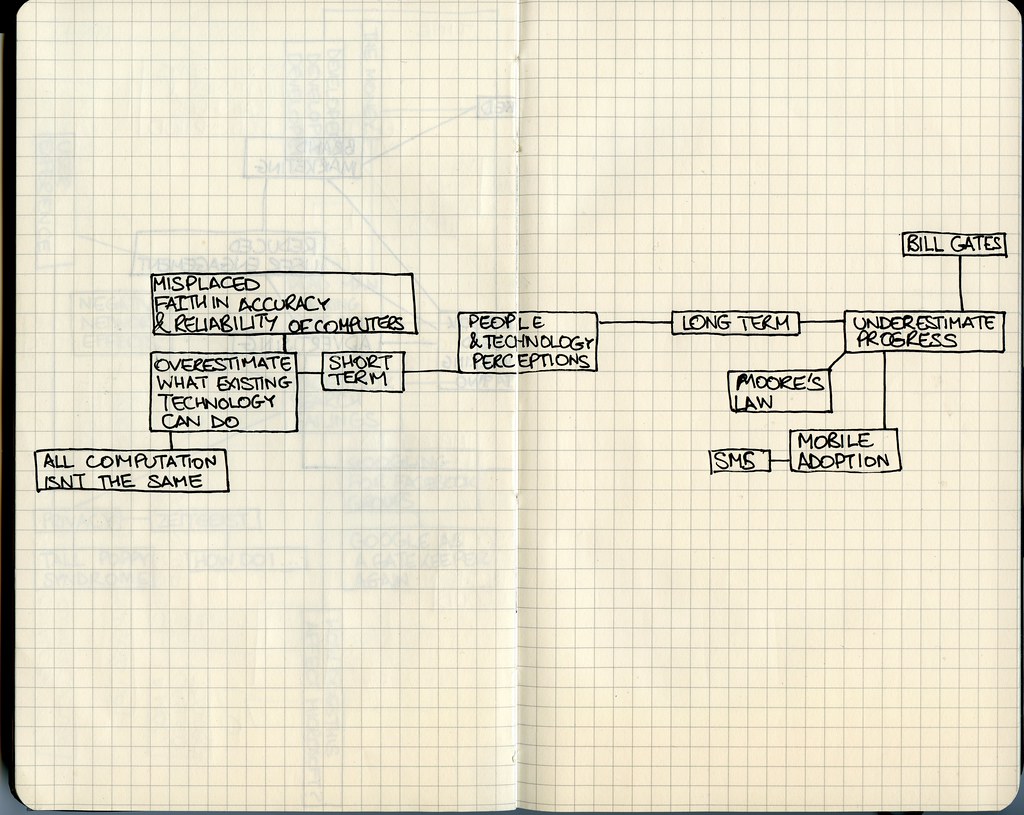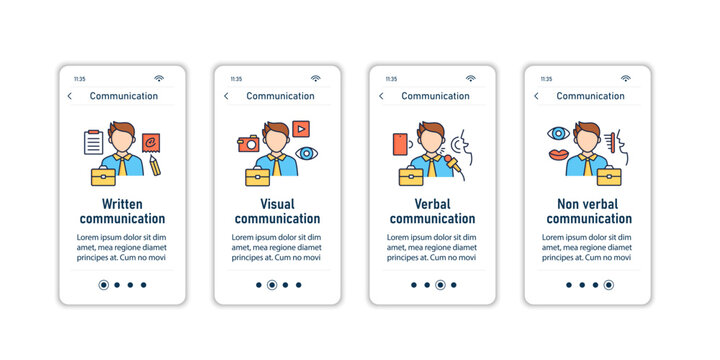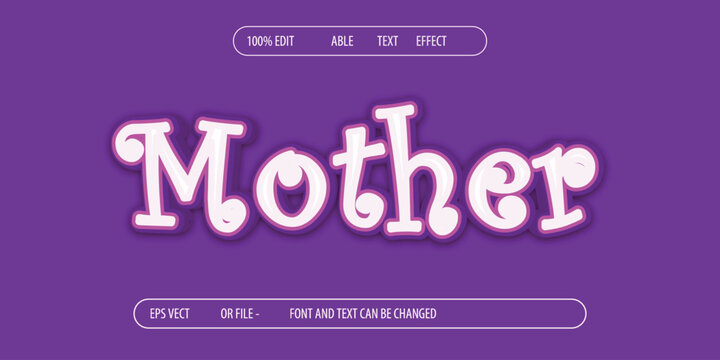Are you tired of the same old boring keyboard? Do you want to add a pop of color to your workstation? Look no further! In just a few minutes, you can completely transform the look of your keyboard with a simple trick. Say goodbye to monotony and hello to a vibrant workspace that will inspire you to be more productive. Keep reading to find out how you can change the RGB on your keyboard in just minutes.
Introduction: Why Change RGB on Your Keyboard?
If you’re looking to add a pop of personality to your gaming setup or office desk, changing the RGB on your keyboard is an easy and fun way to do it. By customizing the colors and lighting effects on your keyboard, you can create a unique look that reflects your style. But why would anyone bother changing their keyboard’s RGB settings? Firstly, doing so adds a personal twist that makes it stand out from generic models in stores. It also creates more comfortable viewing conditions for prolonged screen times.
Moreover, depending on the game or task at hand, certain color schemes might help with productivity or soothe specific sensory needs. Plus, let’s be honest – having a cool-looking keyboard just makes typing more enjoyable! Overall, whether you use your computer for professional work or leisure activities such as gaming and streaming multimedia content; customizing RGBs should not just be seen as mere aesthetics but as adding value into how we interact with our devices daily.
Understanding RGB Technology: A Brief Overview
RGB technology has revolutionized the way we interact with our devices. RGB stands for Red, Green, and Blue, which are the primary colors of light. When combined in different ways, they can create a wide range of colors. This technology is commonly used in keyboards to allow users to customize the lighting to their liking.
With RGB technology, you can choose from a variety of colors and effects to make your keyboard stand out. Some keyboards even allow you to sync the lighting with other devices or games for a more immersive experience. The best part is that changing the RGB on your keyboard is easy and can be done in just a few minutes. Whether you want a subtle glow or a vibrant rainbow effect, RGB technology allows you to express your personality and style through your keyboard’s lighting.
Step-by-Step Guide: How to Change RGB on Your Keyboard
How to Change RGB on Your Keyboard
Changing the RGB settings on your keyboard is a simple process that can be done in just a few minutes. The exact steps vary depending on your keyboard model, but the general process involves accessing the software or firmware that controls the lighting.
First, download and install any necessary software or drivers for your keyboard****. This will likely be available from the manufacturer’s website.
Next, open the software/firmware and navigate to the RGB customization section****. From here, you can choose different colors, patterns, and even create custom effects.
Once you’ve made your desired changes, make sure to save them before closing out of the software/firmware. Some keyboards may also allow you to save different profiles with unique lighting configurations.
It’s important to note that not all keyboards have customizable RGB lighting and some may have more limited options than others. Additionally, make sure to check if any specific key combinations are required for certain functions (such as turning off all lights) before making changes.
Choosing the Right RGB Settings for Your Keyboard
Choosing the Right RGB Settings for Your Keyboard
Personal preferences play a huge role when it comes to customizing your keyboard’s RGB settings. However, there are some general tips and tricks that can help you choose the right colors and effects.
Firstly, consider the theme or vibe you want to create with your keyboard. Do you want it to look sleek and modern? Or would you rather have a fun, colorful display?
Secondly, pay attention to contrast, especially if you’re using multiple colors. Make sure they complement each other well without clashing.
Thirdly, try out different effects such as color wave or reactive typing to find what suits your style best.
Lastly, take advantage of any software provided by the manufacturer, which allows for even more customization options.
By keeping these tips in mind and experimenting with different settings, you can achieve a personalized look that perfectly matches your style and personality.
Tips and Tricks for Customizing Your Keyboard’s RGB
Understanding RGB: A Brief Overview for Keyboard Customization
RGB technology is the foundation of keyboard customization. RGB stands for red, green, and blue, which are the primary colors used to create a wide range of colors on your keyboard. Understanding how RGB works is crucial to creating the perfect color scheme for your keyboard. Each key on your keyboard has its own RGB LED that can be programmed to display a specific color or pattern. With this technology, you can create unique lighting effects that match your style or mood. Experiment with different color combinations and patterns to find the perfect look for your keyboard.
Top Tools for Changing Your Keyboard’s RGB Settings Quickly and Easily
There are various tools available to help you change the RGB settings on your keyboard quickly and easily. One of the most popular tools is the manufacturer’s software, such as Corsair iCUE or Logitech G HUB. These software programs give you full control over your keyboard’s RGB lighting, allowing you to customize colors and effects with ease.
Another handy tool for changing your keyboard’s RGB is third-party software like Aurora. This open-source program supports numerous brands’ keyboards and gives users even more options to customize their experience beyond what manufacturers provide.
Utilizing these tools will make customizing your keyboard a breeze, helping you achieve stunning visuals in no time at all!
Creative Ways to Personalize Your Keyboard’s Backlighting
One of the joys of customizing your keyboard’s RGB is being able to express yourself through its colors and effects. Here are some creative ways to make your keyboard truly unique:
- Using a color scheme that matches your room decor or personal style can bring a cohesive look to your setup, making it feel more complete.
- Creating custom lighting profiles for specific games or applications can help you get into the mood and enhance immersion. For example, using red and orange tones when playing an intense shooter game can increase adrenaline levels.
- Experimenting with different animations such as waves, ripples, or reactive effects (where keys light up upon pressing) adds personality and depth to your keyboard’s backlighting.
- Don’t be afraid to mix things up! Combining different colors and effects in one profile can create interesting transitions that catch the eye.
Troubleshooting Tips: How to Fix Common Issues When Modifying Your Keyboard’s RGB
If you encounter issues when modifying your keyboard’s RGB, don’t worry! Here are some troubleshooting tips to help you fix common problems. First, make sure that your keyboard’s software is up to date and compatible with the RGB settings you want to use. If your keyboard isn’t responding to changes, try unplugging it and plugging it back in. If that doesn’t work, check that all cables are properly connected and that there are no loose connections. Finally, if you’re still having issues, try resetting your keyboard to its default settings and starting over. With these tips in mind, you’ll be able to customize your keyboard’s RGB without any problems!
Best Keyboards for RGB Customization
When it comes to customizing your keyboard’s RGB, not all keyboards are created equal. Some keyboards have limited RGB options, while others offer a wide range of customization.
One of the best keyboards for RGB customization is the Corsair K95 RGB Platinum XT. It offers per-key RGB lighting and allows you to customize each key individually. It also has a variety of lighting effects and patterns to choose from.
Another great option is the Logitech G915 TKL. It has low-profile mechanical switches and customizable per-key RGB lighting. It also has a sleek design and is wireless, making it a great option for those who want a clean setup.
For those on a budget, the HyperX Alloy FPS Pro is a great option. It has red LED backlighting with six preset lighting effects. While it doesn’t offer per-key customization, it still allows you to add some personality to your keyboard without breaking the bank.
Overall, when choosing a keyboard for RGB customization, look for one that offers per-key lighting options and a variety of lighting effects to choose from.
Frequently Asked Questions About Changing RGB on Keyboards
What RGB options do most keyboards offer and how are they controlled?
Most keyboards offer a variety of RGB options, including color customization, lighting effects, and brightness control. These options are typically controlled through software that comes with the keyboard or can be downloaded from the manufacturer’s website. The software allows you to choose from a wide range of colors and lighting effects, such as static, breathing, and wave. You can also adjust the brightness level to your liking. Some keyboards even offer advanced customization options, such as per-key RGB lighting and the ability to sync with other RGB-enabled devices. Overall, the level of RGB customization varies depending on the keyboard model and brand.
Are there any compatibility issues when changing the RGB on my keyboard?
There can be compatibility issues when changing the RGB on your keyboard. Some keyboards may not support RGB customization or may have limited options. It’s important to check if your keyboard is compatible with the software you plan to use for customization. Additionally, some keyboards may require specific drivers or firmware updates to enable RGB customization. It’s also important to note that changing the RGB settings on your keyboard may void its warranty, so proceed with caution. Always refer to the manufacturer’s instructions and do your research before making any changes to your keyboard’s RGB settings.
Can I create custom color schemes or animations for my keyboard’s RGB lighting?
Yes, most keyboards with RGB lighting allow you to create custom color schemes and animations. Custom color schemes can be created by selecting specific colors for each key or section of the keyboard. Some keyboards also have software that allows you to save and switch between different custom color schemes. Animations can also be customized by selecting the speed, direction, and style of the animation. Some keyboards even allow you to create your own animations using the software provided. With these customization options, you can truly make your keyboard unique and personalized to your preferences.
How can I troubleshoot common problems after changing the RGB on my keyboard?
If you encounter problems after changing the RGB on your keyboard, don’t worry! Troubleshooting common issues is relatively easy. First, check if the keyboard software is up to date and compatible with your operating system. If it’s not, update it. If that doesn’t work, try resetting the keyboard to its default settings. Resetting the keyboard will erase all customizations, so make sure to back up your settings before doing so. If you’re still having issues, contact the manufacturer’s customer support for further assistance. Remember to always follow the manufacturer’s instructions carefully to avoid damaging your keyboard or voiding its warranty.
Conclusion: Transforming Your Keyboard’s Look in Minutes
Transforming Your Keyboard’s Look in Minutes
Changing the RGB on your keyboard is a quick and easy way to give it a new look and feel. With just a few simple steps, you can customize your keyboard to match your style or mood. Whether you want a bright and colorful display or a more subtle and sophisticated look, changing the RGB on your keyboard can help you achieve the perfect aesthetic.
One of the best things about changing the RGB on your keyboard is that it’s completely customizable. You can choose from a wide range of colors, patterns, and effects to create a unique look that’s all your own. Plus, with many keyboards offering software that allows for even more customization options, the possibilities are virtually endless.
So why settle for a boring, standard keyboard when you can easily transform it into something that reflects your personality and style? Give it a try and see how much of a difference changing the RGB can make!
Share Your Experience: Show Us Your Customized Keyboard!
Customized Keyboard is a personal expression of your style and taste. We want to see how you transformed your plain keyboard into a work of art! Share with us your unique RGB customization, interesting design, or creative use of colors. Show off the fruits of your hard work and inspire others who may be considering changing their own keyboard’s RGB settings. Don’t forget to mention any tips or challenges you faced during the process!
Whether you’re a gamer looking for a competitive edge, an artist seeking inspiration, or just someone who loves cool gadgets – customizing your keyboard can add excitement and personality to an otherwise mundane activity. So post some pictures on social media using the hashtag #RGBKeyboardTransformation for everyone to appreciate!
In conclusion, changing the RGB on your keyboard is a simple and fun way to transform its look and make it truly your own. With the step-by-step guide and tips and tricks provided in this article, you can easily customize your keyboard’s RGB to match your style or mood. Remember to choose the right settings for your keyboard and avoid common mistakes. And if you’re in the market for a new keyboard, check out our recommendations for the best keyboards for RGB customization. We hope you found this article helpful and inspiring. Don’t forget to share your customized keyboard with us! And if you want more great content like this, be sure to check out our other articles on technology and beyond.