Learn to Clean Mac from Junk Files
- Importance of cleaning junk files for Mac’s performance.
- Understanding junk files and their effects on Mac.
- Methods to manually clean or use third-party apps for junk file removal.
Are you wondering how to clean your Mac from junk files to enhance its performance? In today’s digital era, where Mac systems play a vital role in our daily lives, maintaining a clutter-free and optimized system is essential. An issue that can hinder Mac performance is the accumulation of junk files. These files, often unseen and neglected, can slow down your system, impact speed, and occupy valuable storage space. Knowing how to effectively clean these junk files is crucial for a smooth and efficient Mac experience.
Understanding Junk Files on Mac
Junk files on a Mac are temporary, redundant, or unnecessary files that accumulate over time. These files include cache files, temporary files, duplicates, and old downloads. Cache files are created by apps and browsers to speed up processes but can accumulate and occupy space if not cleared regularly. Temporary files are generated during software installations or updates and may not always be deleted afterward. Duplicates are identical copies of files that can accumulate, especially if you save multiple versions of the same document. Old downloads are files that linger in your system, using up storage space unnecessarily.
Effects of Junk Files on Mac Performance
Excess junk files can significantly affect your Mac’s performance. These files can slow down your system, leading to longer boot times, delayed app launches, and overall sluggishness. As junk files accumulate, they consume storage space, limiting room for important documents, photos, and videos. Regularly cleaning out these files is essential to maintain optimal performance and ensure a smooth-running Mac.
Manual Cleaning Methods
For those who prefer a hands-on approach to cleaning junk files on a Mac, there are several manual methods available. Begin by clearing cache files, often located in the /Library/Caches directory. Deleting old downloads, removing duplicates, and emptying the Trash regularly can also help free up space on your system, keeping it organized and running efficiently.
Clearing Cache Files
To manually clear cache files, open the Finder, press Command+Shift+G, enter “/Library/Caches,” and delete the folder’s contents to eliminate unnecessary cache files.
Removing Duplicates
Identifying and deleting duplicate files can be done using the “Find Duplicates” feature in Finder or third-party apps designed for this purpose.
| Method | Description |
|---|---|
| Clearing Cache Files | Open Finder, press Command+Shift+G, enter “/Library/Caches,” and delete the folder’s contents to eliminate unnecessary cache files. |
| Removing Duplicates | Identify and delete duplicate files using the “Find Duplicates” feature in Finder or third-party apps designed for this purpose. |
Real-Life Case Study: Sarah’s Mac Cleanup Journey
Introduction
Let me introduce you to Sarah, a freelance graphic designer who relies heavily on her Mac for work. Over time, Sarah noticed her Mac running slower and storage space dwindling, impacting her productivity.
Understanding Junk Files on Mac
Sarah learned that junk files, like cache files and duplicates, were accumulating on her system, clogging up her storage and slowing down her Mac’s performance.
Effects of Junk Files on Mac Performance
As Sarah’s Mac struggled to keep up with her design projects, she realized the importance of regular junk file cleaning to maintain optimal performance.
Sarah’s Manual Cleaning Methods
Following a step-by-step guide, Sarah cleared out cache files, removed old downloads, deleted duplicates, and emptied her Trash, noticing an immediate improvement in her Mac’s speed.
Using Third-Party Cleaning Apps
Curious about automation, Sarah tried CleanMyMac X and found it streamlined her cleanup process, saving her time and effort.
Precautions When Cleaning Junk Files
After a scare of accidentally deleting important files, Sarah now diligently creates backups before every cleanup session.
Optimizing Storage Space
By moving large design files to an external drive and utilizing cloud storage, Sarah freed up valuable space on her Mac.
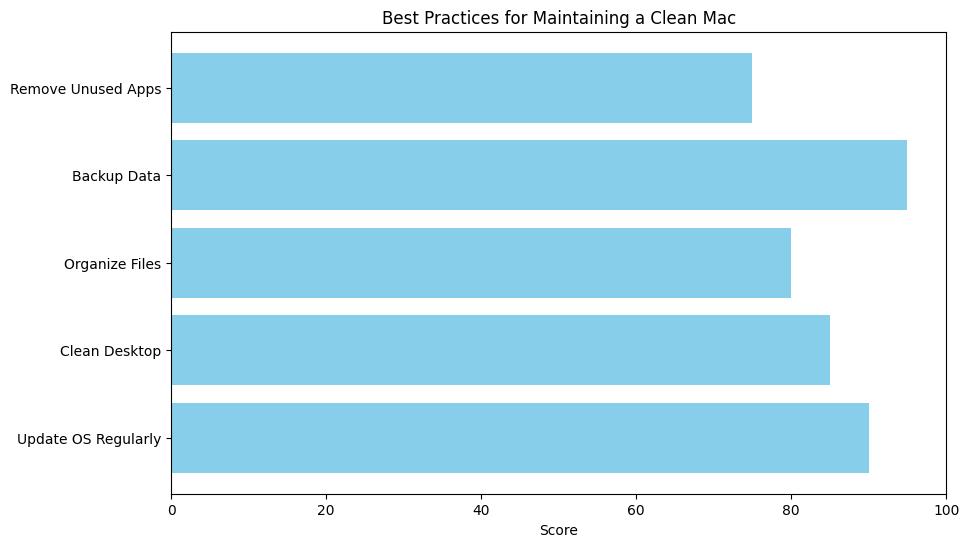
Best Practices for Mac Maintenance
Sarah now follows best practices like regular software updates and monitoring storage usage, ensuring her Mac stays clutter-free and efficient.
Conclusion
Through Sarah’s experience, we see the tangible benefits of cleaning junk files on a Mac, leading to improved performance, increased storage space, and enhanced productivity.
Using Third-Party Cleaning Apps
For a more automated and comprehensive solution to cleaning junk files, consider using third-party cleaning apps like MacKeeper and CleanMyMac X. These applications scan your system, identify junk files, and remove them with minimal effort. They often come with additional features to optimize your Mac’s performance and maintain its health over time.
Precautions When Cleaning Junk Files
While cleaning junk files is beneficial, it’s crucial to be cautious to avoid accidentally deleting essential system files. Before cleaning, consider backing up your important data to prevent unintended file deletions. By taking this precaution, you can confidently clean your Mac without risking the loss of critical information.
Optimizing Storage Space
Besides cleaning junk files, optimizing storage space on your Mac is vital for maintaining performance. Moving large files to an external drive and utilizing cloud storage services like iCloud can help free up space on your system. This ensures you have ample room for new files and projects, contributing to a more efficient Mac experience.
Best Practices for Mac Maintenance
To keep your Mac in top condition, adopt best practices for regular maintenance. Stay updated with software updates for the latest security patches and optimizations. Manage startup items to streamline the boot process and monitor storage usage to prevent it from reaching capacity. By incorporating these practices into your routine, you can extend your Mac’s lifespan and enjoy a consistently smooth user experience.
Expert Advice and Community Recommendations
Seek insights from tech experts or engage with user forums for valuable recommendations on cleaning junk files on a Mac. Learning from others’ experiences can provide new perspectives on efficient junk file management and help you avoid common pitfalls. By leveraging community knowledge, you can enhance your Mac maintenance efforts.
Resources for Further Learning
For in-depth information on cleaning junk files and optimizing storage on a Mac, explore various available resources. Official Apple support articles offer detailed guidance on freeing up storage space and managing files effectively. Tech blogs and video tutorials provide step-by-step instructions and tips from industry experts on maintaining a clean and efficient Mac system. By delving into these resources, you can enhance your skills in Mac maintenance.
Conclusion
Maintaining a junk-free Mac is essential for optimal performance and longevity. By identifying and removing various junk files, you can keep your system running smoothly. Whether you opt for manual cleaning, third-party apps, or community suggestions, integrating junk file cleaning into your maintenance routine is key to a clutter-free and optimized Mac experience. Start decluttering your Mac today for a faster, more responsive system that boosts your productivity and creativity. Remember, a clean Mac is a happy Mac!
Common Questions
Who can benefit from cleaning their Mac from junk files?
Anyone with a Mac computer can benefit from removing junk files to improve performance.
What are junk files on a Mac?
Junk files on a Mac are temporary files, cache data, and other unnecessary files that clutter the system.
How can I clean my Mac from junk files?
You can use built-in tools like Disk Utility or third-party apps like CleanMyMac to remove junk files.
Won’t cleaning junk files delete important data?
No, junk files are temporary files and removing them will not delete any important data on your Mac.
How often should I clean junk files from my Mac?
It is recommended to clean your Mac from junk files at least once a month to maintain optimal performance.
What are the benefits of regularly cleaning junk files?
Regularly cleaning junk files can help improve your Mac’s speed, free up storage space, and prevent system crashes.
