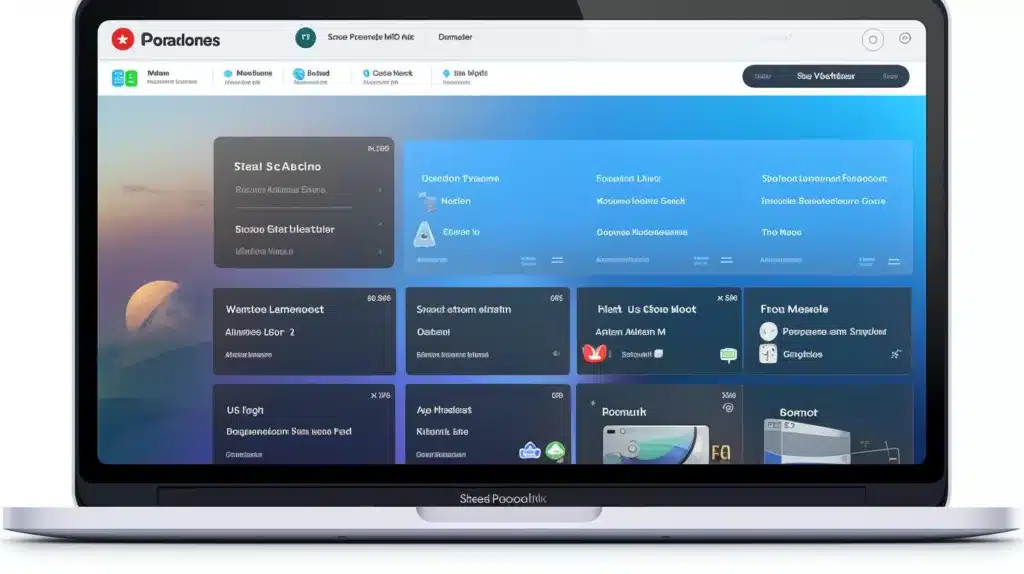What readers will learn by reading the article:
- How to download and install App Cleaner & Uninstaller Pro for Mac
- How to navigate and use the main features of the software
- Step-by-step instructions for uninstalling applications, managing extensions, cleaning up junk files, disabling startup programs, and utilizing advanced features
In today’s fast-paced digital world, our Macs have become an integral part of our lives. Whether we use them for work, entertainment, or personal tasks, it’s essential to keep our devices running smoothly and efficiently. However, over time, our Macs can accumulate unnecessary files, applications, and extensions that can slow down their performance. That’s where App Cleaner & Uninstaller Pro for Mac comes in.
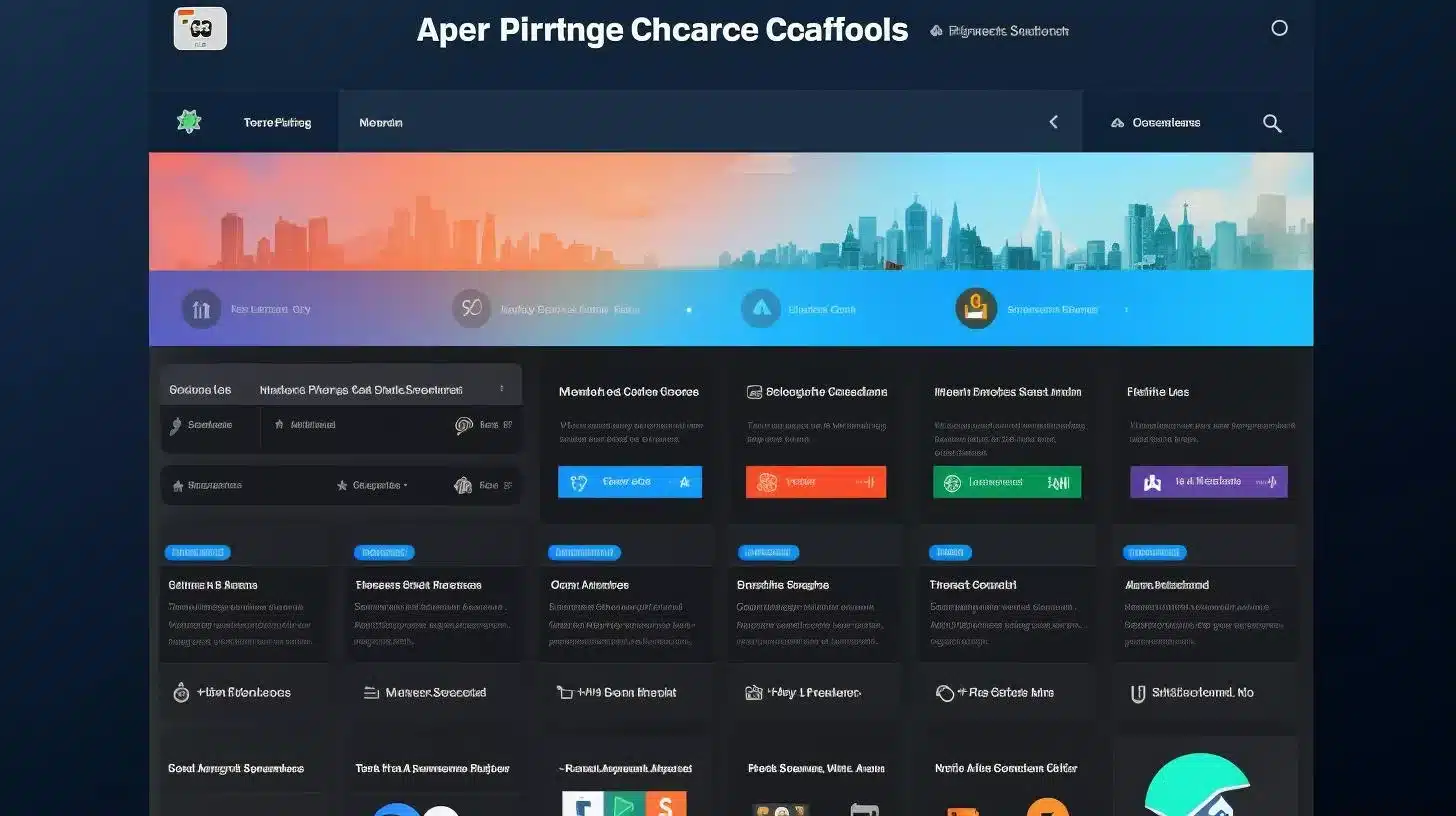
Downloading and Installing App Cleaner & Uninstaller Pro
To get started with App Cleaner & Uninstaller Pro, you’ll need to download and install the software on your Mac. You can find the official website for App Cleaner & Uninstaller Pro here. Once on the website, navigate to the download section and click on the appropriate link for your Mac.
Follow the step-by-step instructions provided on the website to download the software. Once the download is complete, locate the downloaded file and double-click on it to initiate the installation process. The installation is straightforward and user-friendly, so just follow the on-screen instructions to complete it.
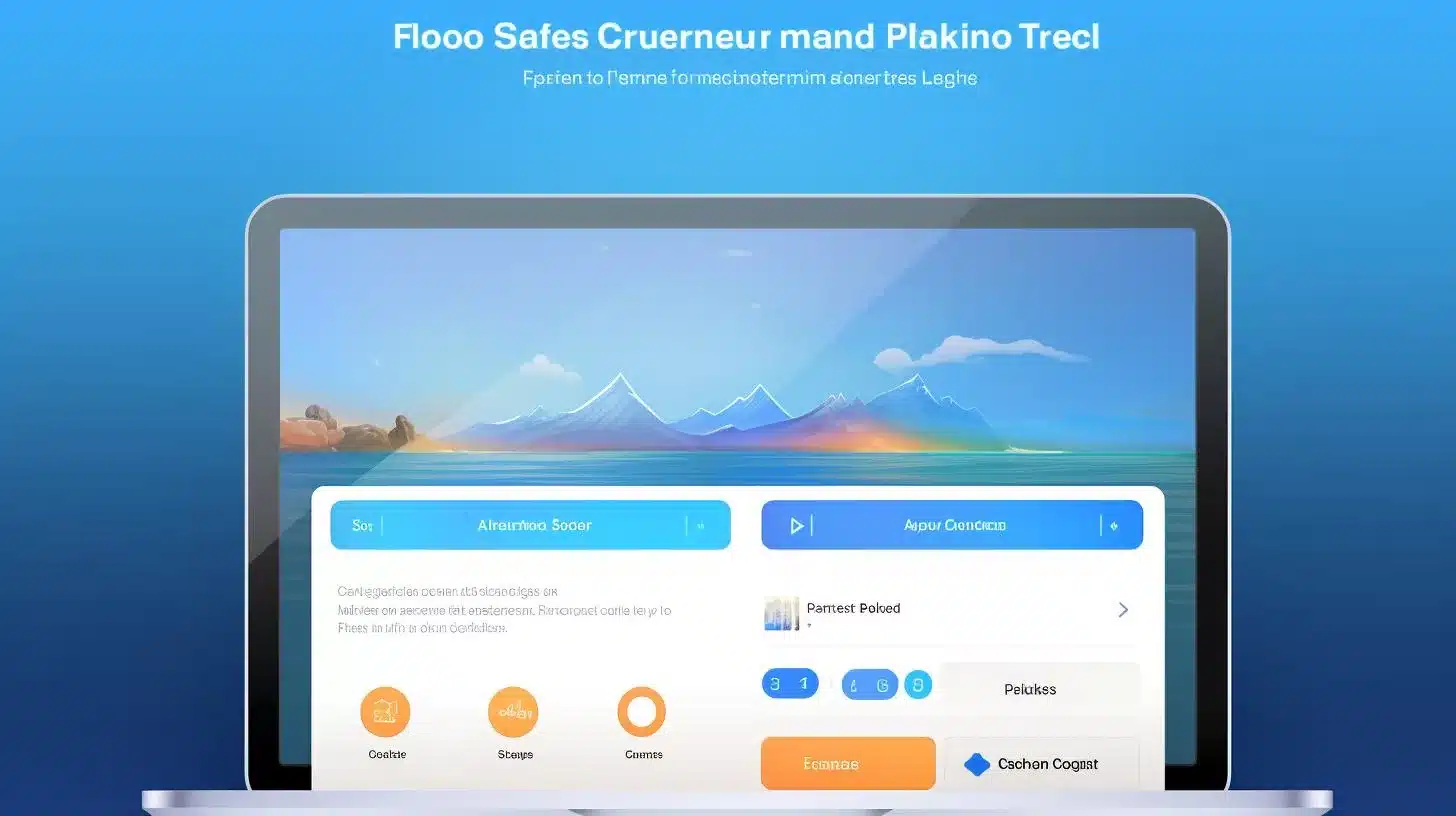
Launching and Navigating App Cleaner & Uninstaller Pro
After successfully installing App Cleaner & Uninstaller Pro, you can launch the software by locating its icon on your Mac, either on your desktop or in the Applications folder. Double-click on the icon to launch the software. Once opened, you’ll be greeted with the main user interface, which is designed to be intuitive and user-friendly.
Take a few moments to explore the main features and sections of App Cleaner & Uninstaller Pro. The software offers tabs and menus that allow you to uninstall applications, manage extensions, clean up junk files, disable startup programs, and access advanced features for expert users.
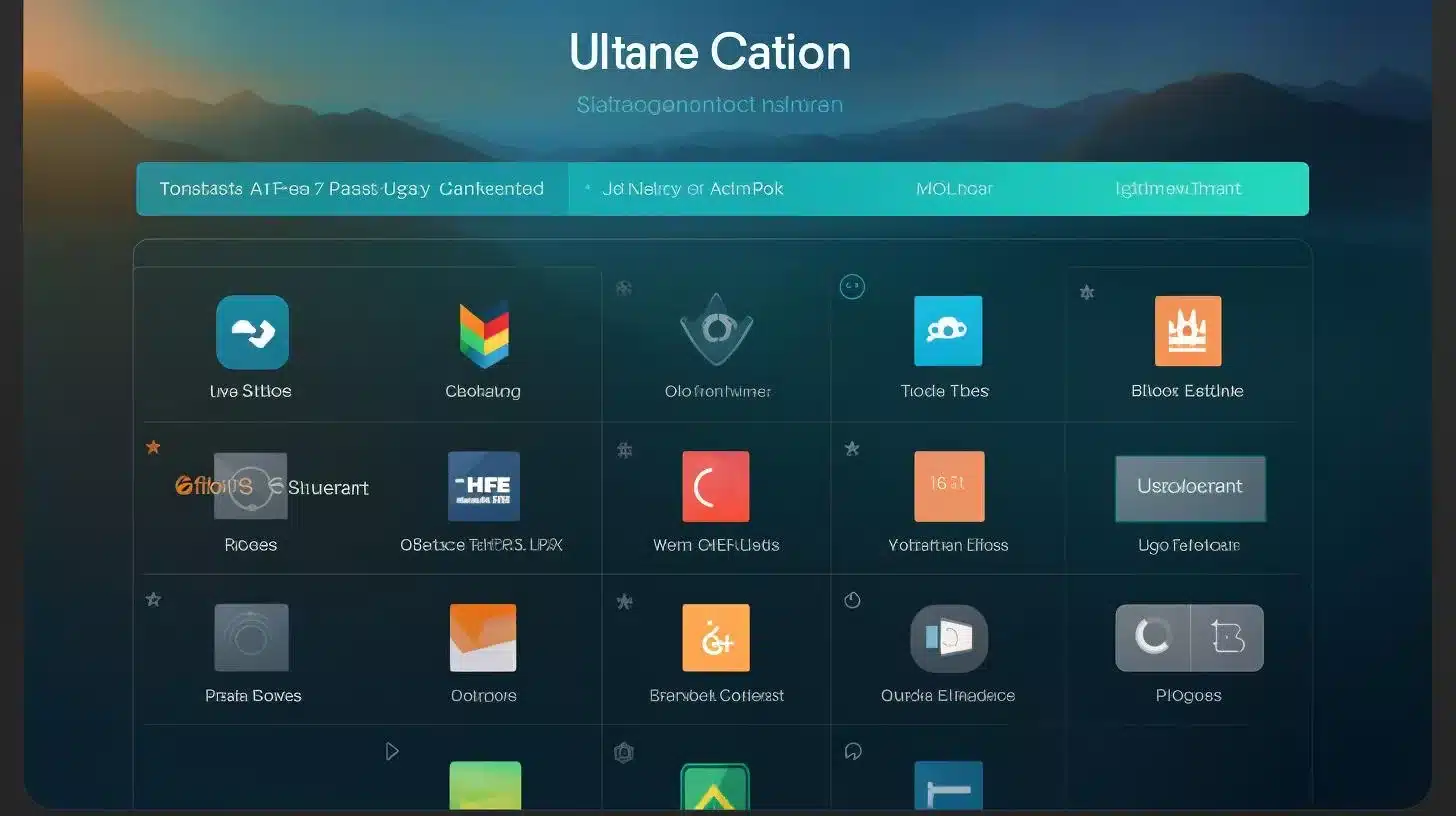
Uninstalling Applications with App Cleaner & Uninstaller Pro
One of the key features of App Cleaner & Uninstaller Pro is its ability to easily uninstall applications from your Mac. To uninstall an application, start by selecting it from the list of installed applications in App Cleaner & Uninstaller Pro. You can either scroll through the list or use the search function to quickly find the application you want to remove.
Once you’ve selected the application, click on the “Uninstall” button to initiate the uninstallation process. App Cleaner & Uninstaller Pro will guide you through the process, ensuring that all associated files and folders are removed from your Mac. It may prompt you to grant necessary permissions to remove certain files, so carefully review and grant these permissions for a thorough uninstallation.
App Cleaner & Uninstaller Pro also takes care of removing any leftover files or service files associated with the uninstalled application. This ensures that your Mac remains clean and optimized even after uninstalling an application.
Managing Extensions with App Cleaner & Uninstaller Pro
Extensions can significantly impact your Mac’s performance and can sometimes be challenging to manage. Luckily, App Cleaner & Uninstaller Pro provides a straightforward solution for managing extensions.
To access the “Extensions” tab in App Cleaner & Uninstaller Pro, navigate to the corresponding section in the software. Here, you’ll find a comprehensive list of all the extensions installed on your Mac. Review the installed extensions and identify any that you no longer need or that may be causing performance issues.
App Cleaner & Uninstaller Pro allows you to easily remove unwanted extensions with just a few clicks. Simply select the extensions you want to remove and click on the “Remove” button. App Cleaner & Uninstaller Pro will take care of the rest, ensuring that all associated files and folders are properly removed from your Mac.
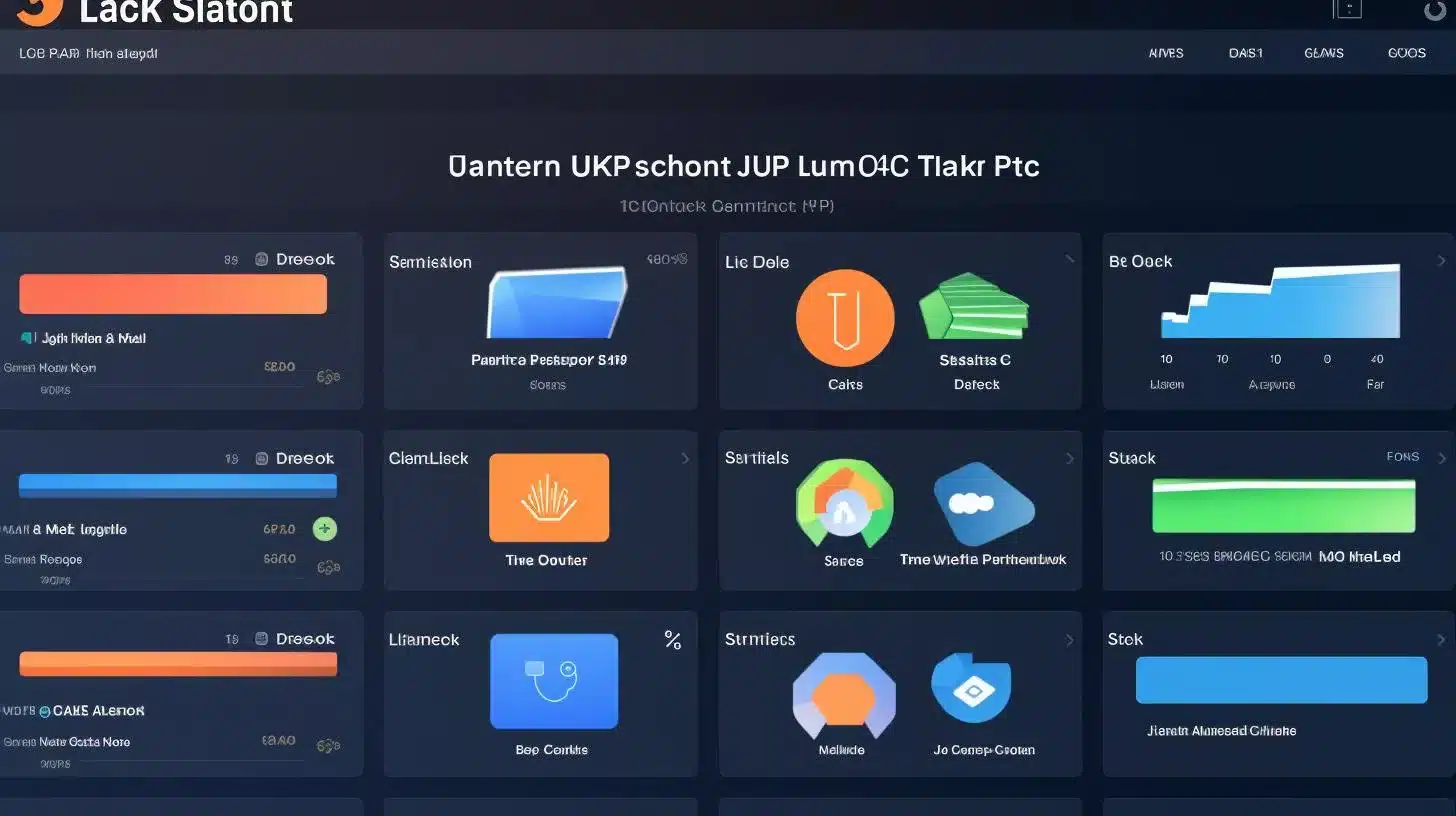
Cleaning Up Junk Files with App Cleaner & Uninstaller Pro
Over time, our Macs can accumulate a significant amount of junk files that take up valuable storage space and slow down performance. App Cleaner & Uninstaller Pro makes it easy to identify and remove these unnecessary files.
Navigate to the “Junk Files” section in App Cleaner & Uninstaller Pro to initiate a scan for junk files. The software will analyze your Mac’s storage and present you with a list of files that can be safely removed.
Review the list of junk files and select the ones you want to remove. App Cleaner & Uninstaller Pro allows you to review the size and location of each file, giving you full control over the cleaning process. Once you’ve selected the files you want to remove, click on the “Remove” button. App Cleaner & Uninstaller Pro will clean up your Mac’s storage by deleting the selected junk files, freeing up valuable space and improving performance.
Disabling Startup Programs with App Cleaner & Uninstaller Pro
Startup programs can significantly impact your Mac’s boot time and overall performance. App Cleaner & Uninstaller Pro provides a simple solution for managing startup programs and disabling unnecessary ones.
To access the “Startup” tab in App Cleaner & Uninstaller Pro, navigate to the corresponding section in the software. Here, you’ll find a list of programs that launch automatically when you start your Mac. Review the list of startup programs and identify any that you don’t need to launch automatically.
App Cleaner & Uninstaller Pro allows you to disable these programs with just a few clicks. Simply select the programs you want to disable and click on the “Disable” button. App Cleaner & Uninstaller Pro will prevent these programs from launching automatically, improving your Mac’s boot time and overall performance.
| Feature | Description |
|---|---|
| Managing System Extensions | Allows users to manage system extensions to optimize Mac performance |
| Changing Default Apps | Empowers users to customize default apps for specific file types, streamlining workflow |
| Finding and Deleting Leftover Files | Helps users identify and remove leftover files from uninstalled applications, freeing up storage space |
Advanced Features for Expert Users
App Cleaner & Uninstaller Pro also offers a range of advanced features for expert users who want to take their Mac optimization to the next level. Let’s explore some of these advanced features:
A. Managing System Extensions for Optimal Performance
System extensions can significantly impact your Mac’s performance. App Cleaner & Uninstaller Pro allows you to manage system extensions with ease. Navigate to the corresponding section in the software to access the list of system extensions installed on your Mac. Here, you can review and manage these extensions, ensuring that only the necessary ones are active.
B. Changing Default Apps for Specific File Types
App Cleaner & Uninstaller Pro empowers you to change default apps for specific file types. This feature allows you to customize your Mac’s behavior and streamline your workflow. Navigate to the appropriate section in the software to access the list of file types and their associated default apps. Here, you can easily change the default app for a specific file type to suit your preferences.
C. Finding and Deleting Leftover Files from Uninstalled Applications
Even after uninstalling an application, there may be leftover files that can take up valuable storage space. App Cleaner & Uninstaller Pro helps you identify and remove these leftover files. Navigate to the appropriate section in the software to initiate a scan for leftover files. App Cleaner & Uninstaller Pro will present you with a list of files associated with uninstalled applications. Review the list of leftover files and select the ones you want to delete. App Cleaner & Uninstaller Pro will ensure that these files are permanently removed from your Mac, freeing up storage space.
Case Study: Optimizing Mac Performance with App Cleaner & Uninstaller Pro
One of our customers, Sarah, was experiencing significant slowdowns on her Mac. Opening applications took longer than usual, and her computer was becoming increasingly unresponsive. Frustrated with the sluggish performance, she decided to try out App Cleaner & Uninstaller Pro to optimize her Mac.
Sarah followed the guide to download and install the software effortlessly. Once she launched App Cleaner & Uninstaller Pro, she was impressed with the user-friendly interface and the variety of features it offered. She started exploring the different sections to understand how she could improve her Mac’s performance.
Upon discovering the “Junk Files” section, Sarah initiated a scan to identify unnecessary files that were cluttering her storage. The software quickly identified a significant amount of junk files, including temporary files, old downloads, and cache files. Sarah reviewed the scan results and selected the files she wanted to remove. With a click of a button, App Cleaner & Uninstaller Pro efficiently cleaned up her Mac’s storage, freeing up valuable space and improving overall performance.
Excited by the positive results, Sarah decided to explore the “Startup” tab. She was surprised to find numerous programs launching automatically when she turned on her computer. Sarah followed the step-by-step instructions provided in the guide to disable unnecessary startup programs. By doing so, she reduced the number of applications running in the background, resulting in a faster boot time and smoother operation.
Thanks to App Cleaner & Uninstaller Pro, Sarah’s Mac was back to its optimal performance. She was able to effortlessly uninstall unwanted applications, manage extensions, clean up junk files, and disable unnecessary startup programs. Sarah now enjoys a faster and more responsive Mac, allowing her to work efficiently without any interruptions.
By sharing her experience, Sarah hopes to inspire other Mac users to take advantage of App Cleaner & Uninstaller Pro and optimize their computer’s performance. It’s a reliable tool that simplifies the process of cleaning and managing applications on a Mac, making it an essential software for anyone seeking to improve their Mac’s performance.
Troubleshooting Tips and Common Questions
If you encounter any issues while using App Cleaner & Uninstaller Pro, try restarting the software or your Mac. In some cases, a simple restart can resolve minor glitches. If the issue persists, check for updates to ensure that you’re using the latest version of App Cleaner & Uninstaller Pro. Updates often include bug fixes and performance improvements.
In conclusion, App Cleaner & Uninstaller Pro is a powerful software solution for effortlessly cleaning your Mac and enhancing its performance. With its user-friendly interface and powerful features, it’s the perfect tool for keeping your Mac running smoothly. Download App Cleaner & Uninstaller Pro today and experience the benefits of a clean and optimized Mac.