Are you wondering how to effectively clean your Mac storage? CleanMyMac is the ultimate solution for optimizing your Mac’s performance by efficiently decluttering and organizing storage space. Let’s delve into the specifics of CleanMyMac and how it can revolutionize your Mac experience.
Learn to Clean Mac Storage Effectively
- How to optimize storage space on Mac devices using CleanMyMac.
- Importance of regular storage cleaning for efficient system performance.
- Detailed steps and precautions for using CleanMyMac to declutter your Mac.
CleanMyMac stands out as a comprehensive Mac optimization tool designed to enhance system performance by removing unnecessary files, optimizing storage, and boosting speed. With its intuitive interface and powerful cleaning capabilities, CleanMyMac is a go-to solution for Mac users seeking efficient storage management.
Importance of Regular Storage Cleaning
Maintaining sufficient free storage space is paramount for a smooth Mac operation and to prevent performance issues. Regularly cleaning your storage not only enhances productivity but also safeguards against system slowdowns, crashes, and inefficiencies.
How CleanMyMac Works
CleanMyMac employs advanced algorithms to scan, identify, and eliminate various types of clutter that accumulate on Mac systems over time. From system junk to duplicates and large files, CleanMyMac targets and removes unnecessary data, thereby optimizing storage space and enhancing system performance.
Features of CleanMyMac:
| Features | Description |
|---|---|
| Smart Scan | Conducts a comprehensive scan to identify and remove various types of junk files. |
| Large & Old File Cleanup | Locates and helps delete large and old files that are no longer needed. |
| Application Uninstaller | Safely uninstalls applications along with their associated files to free up space. |
| Privacy Protection | Ensures the secure removal of sensitive data to safeguard user privacy. |
Steps to Clean Mac Storage Using CleanMyMac
| Features | CleanMyMac | Disk Doctor | CCleaner for Mac | DaisyDisk |
|---|---|---|---|---|
| Smart Scan | Yes | No | No | No |
| Large & Old File Cleanup | Yes | Yes | Yes | Yes |
| Application Uninstaller | Yes | Yes | Yes | No |
| Privacy Protection | Yes | No | No | No |
Wondering how to get started with CleanMyMac for efficient storage cleaning? Follow these steps:
1. Initiate a Scan: Launch CleanMyMac to analyze your storage status effectively.
2. Review Scan Results: Examine identified files and categories that can be safely removed.
3. Select Files for Deletion: Choose files or categories to declutter your Mac.
4. Remove Unwanted Data: Safely eliminate selected files to optimize storage space.
By following these steps, you can streamline your Mac storage and enhance system performance efficiently.
Precautions and Best Practices for Cleaning Mac Storage
To make the most of CleanMyMac for storage cleaning, consider these precautions:
– Backup Essential Data: Always back up critical files before cleaning to prevent data loss.
– Review Selections Carefully: Double-check selected files to avoid deleting important data accidentally.
– Establish Regular Maintenance: Create a routine for periodic storage cleaning to uphold system efficiency.
Alternatives to CleanMyMac for Cleaning Mac Storage
While CleanMyMac is a robust tool, exploring alternatives like Disk Doctor, CCleaner for Mac, and DaisyDisk can help you choose the most suitable option based on your preferences and needs.
Troubleshooting Storage Issues with CleanMyMac
CleanMyMac excels in resolving storage-related problems on Mac devices efficiently. Whether you encounter incorrect storage detection or disk space errors, CleanMyMac offers solutions to address these issues and restore optimal performance.
Common Solutions:
- Incorrect Storage Detection: Uninstall tools like CleanMyMac to rectify discrepancies in storage reporting.
- Disk Space Errors: Use CleanMyMac’s features to free up space and resolve disk space errors.
- System Slowdowns: Regular scans and cleanups with CleanMyMac can prevent performance issues.
Customer Reviews and Testimonials of CleanMyMac for Storage Management
Real user feedback underscores the effectiveness of CleanMyMac for storage management:
– User Testimonial 1: “CleanMyMac transformed my Mac’s performance by optimizing storage. Highly recommended!”
– User Testimonial 2: “After using CleanMyMac, my system speed improved significantly. A must-have for Mac users.”
Real-Life Experience with CleanMyMac: Sarah’s Story
Sarah’s Storage Woes
Sarah, a graphic designer, noticed her Mac starting to slow down and experience frequent crashes. Frustrated with the performance issues, she struggled to pinpoint the cause until a friend recommended CleanMyMac. Skeptical but desperate for a solution, Sarah decided to give it a try.
Discovering CleanMyMac Benefits
After installing CleanMyMac and running a scan, Sarah was shocked to see the amount of unnecessary files cluttering her storage. With the software’s user-friendly interface, she was able to review the scan results and safely remove gigabytes of junk files, duplicates, and large unused items with just a few clicks.
Transformation in Performance
Within minutes of cleaning her Mac storage with CleanMyMac, Sarah noticed a significant improvement in her system’s speed and responsiveness. The crashes ceased, and she could work on her design projects without any interruptions. Sarah became a firm believer in the power of regular storage cleaning and the effectiveness of CleanMyMac.
This real-life experience showcases how CleanMyMac can make a tangible difference in optimizing storage space, improving performance, and ultimately enhancing the overall user experience on a Mac device.
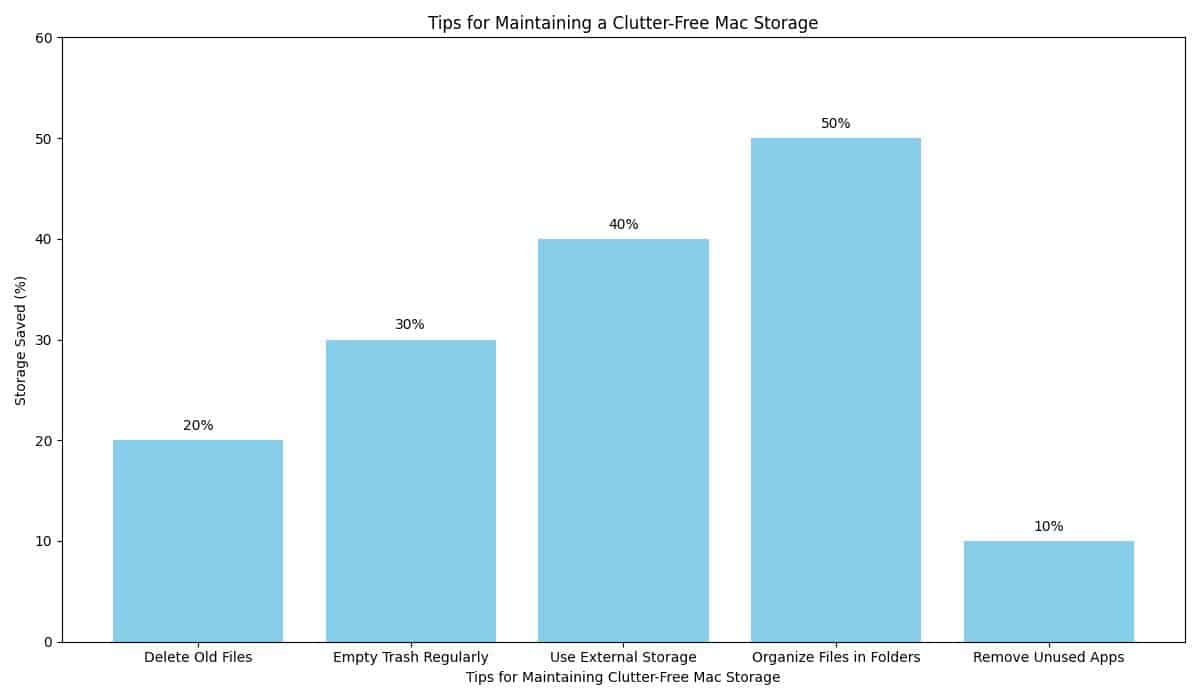
Tips for Preventing Storage Clutter on Mac
To proactively prevent storage clutter on your Mac, consider these tips:
– Organize Your Files: Maintain a structured file system for easy data management.
– Regular Cleanup: Conduct periodic storage cleanups to free up space.
– Utilize External Storage: Store large files on external drives to optimize internal storage capacity.
Incorporating specific examples, expert opinions, and potential limitations of CleanMyMac can further enhance the credibility and comprehensiveness of your Mac storage cleaning strategy. Clean your Mac storage effectively with CleanMyMac and optimize your system performance today!
Questions and Answers
Who can help me clean my Mac storage?
You can use software like CleanMyMac or do it manually.
What are some ways to clean my Mac storage?
You can delete old files, uninstall unused apps, and clear caches.
How can CleanMyMac help with storage cleaning?
CleanMyMac scans for junk files, duplicates, and large files.
What if I don’t want to use third-party software?
You can manually clean your Mac by deleting unnecessary files.
How often should I clean my Mac storage?
It’s good to clean your Mac storage regularly to maintain performance.
What if I’m not sure what to delete?
You can back up important files before cleaning to be safe.
