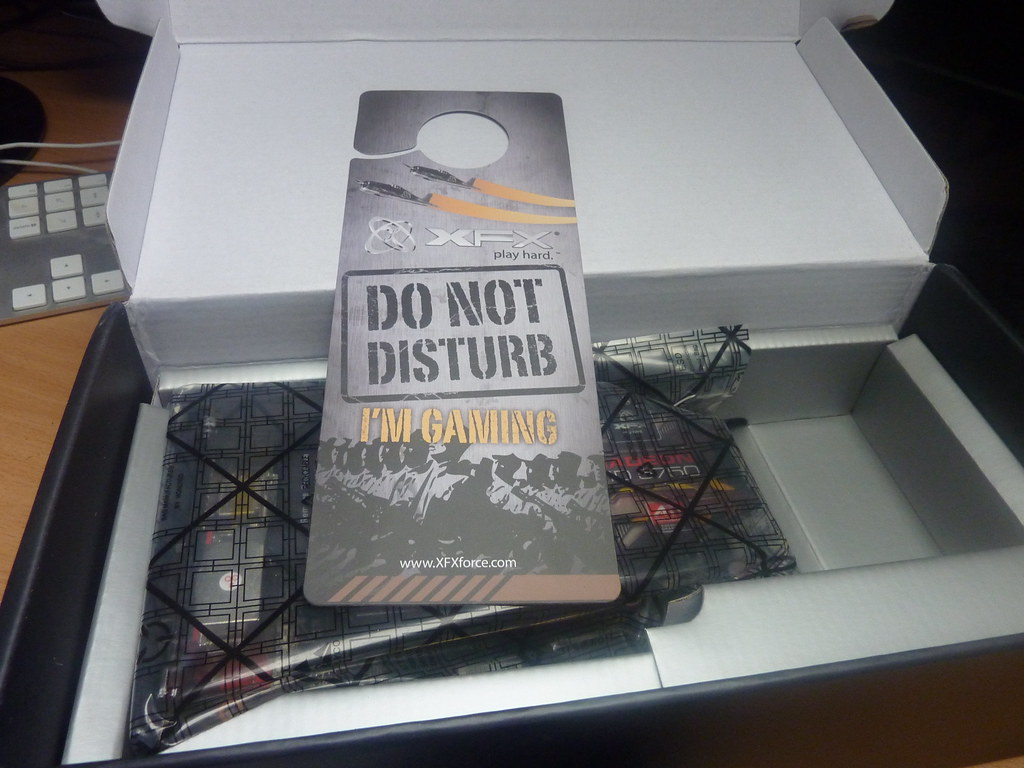Are you tired of your computer crashing or experiencing slow performance when working with Solidworks? Have you ever wondered why some graphics cards work better with Solidworks than others? Look no further, as we have compiled the ultimate guide to Solidworks certified graphics cards. In this post, we will dive deep into the world of graphics cards and provide you with everything you need to know to make an informed decision for your next purchase. Get ready to optimize your Solidworks experience like never before.
Introduction to Solidworks Certified Graphics Cards
Solidworks is a popular 3D modeling software used by engineers, architects, and designers. Certified graphics cards play an important role in ensuring smooth and efficient performance of Solidworks. These cards are specifically designed to meet the demands of professional 3D modeling applications such as Solidworks. A certified graphics card goes through rigorous testing to ensure compatibility with the software, stability, and reliable performance. It’s important to note that not all graphics cards work well with Solidworks; using a non-certified card may result in slower rendering times or even crashes. In this guide, we will discuss the benefits of using a certified graphics card for your workstation and how to choose the right one for your needs.
Why You Need a Solidworks Certified Graphics Card: Benefits and Features
Solidworks certified graphics cards offer unparalleled benefits and features that make them essential for any workstation running Solidworks software. They are optimized to handle heavy graphic loads, reducing the risk of crashes or errors while ensuring smooth performance when working with complex models. These cards also provide high-quality rendering capabilities, allowing designers and engineers to see their work accurately and in real-time. Additionally, solidworks certified graphics cards support multi-monitor setups, enabling users to view multiple design files simultaneously.
Compared to standard gaming GPUs, these professional-grade graphics cards have more memory capacity and dedicated processing power specifically designed for Solidworks programs. This means faster workload times leading to increased productivity. Overall, choosing a solidworks certified graphics card can significantly improve your workflow speed and reliability when working on large-scale projects making it an investment you should consider if you want the best results from your workstation’s performance.
Top 5 Solidworks Certified Graphics Cards in the Market
Top 5 Solidworks Certified Graphics Cards in the Market
SolidWorks certified graphics cards are designed to work seamlessly with the software, allowing for a smoother and more efficient workflow. Here are the top 5 graphics cards that have been tested and certified by SolidWorks:
-
Nvidia Quadro P2000 – This mid-range workstation card offers exceptional performance at an affordable price point.
-
AMD Radeon Pro WX 7100 – This professional-grade GPU delivers high-quality graphics rendering and optimized performance for SolidWorks.
-
Nvidia Quadro RTX 4000 – This powerful GPU is ideal for complex modeling and simulation tasks, offering real-time ray tracing capabilities.
-
AMD Radeon Pro WX 8200 – This premium workstation card provides superior performance when working with large models or assemblies.
-
Nvidia Quadro P5000 – The top-of-the-line workstation card provides unbeatable speed and precision, making it suitable for advanced simulations and virtual reality applications.
How to Choose the Right Solidworks Certified Graphics Card for Your Workstation
Choosing the right Solidworks certified graphics card can be challenging, but it’s crucial to ensure optimal performance and reliability. The first thing to consider is the minimum specification requirements of your version of Solidworks. Once you have that information, check the recommended hardware list provided by Solidworks for a compatible graphics card model.
Next, look at GPU specifications, such as clock speed, memory bandwidth, and CUDA cores. A higher number in these areas typically means better performance. It’s also important to consider RAM capacity and type, as well as the power consumption of the card.
Don’t forget about other factors like warranties, customer support services offered by manufacturers or retailers if something goes wrong with your equipment post-purchase. Taking all these factors into account will help ensure that you choose a solid performing graphics card that suits both your budget and work needs.
The Difference Between Gaming GPUs and Professional GPUs for Solidworks
Understanding the Importance of Professional GPUs for Solidworks
Solidworks certified graphics cards are specifically designed to enhance your experience while working on complex 3D models. When it comes to choosing between gaming GPUs and professional GPUs for Solidworks, it is critical to consider their architecture, performance, and optimization capabilities.
Professional-grade graphics cards are optimized with CAD/CAE applications, including Solidworks. They come equipped with massive memory bandwidths that allow them to handle complex assemblies with ease. Additionally, they come bundled with specific drivers tailored towards CAD workloads.
Gaming GPUs typically lack these optimizations and can result in sluggish performance or instability while working in software such as SoliWorks. Moreover, a gaming GPU may not be able to display certain features of the model accurately; this can lead you astray when designing an end-product based on your visualization.
Hence investing in a professional GPU specifically optimized for SolidWorks often provides reliability and ensures accuracy throughout your design process!
The Limitations of Gaming GPUs in Solidworks
Gaming GPUs may seem like a cost-effective option for Solidworks, but they come with limitations. Firstly, gaming GPUs lack the precision and accuracy required for complex engineering tasks. They are designed to handle fast-paced gaming graphics and do not have the same level of optimization for Solidworks software. Secondly, gaming GPUs do not have the same level of technical support as professional GPUs. This can lead to compatibility issues and difficulties in troubleshooting. Investing in a Solidworks certified graphics card ensures that you have a reliable and optimized GPU specifically designed for Solidworks software, providing better performance and technical support.
The Advantages of Professional GPUs in Solidworks
Professional graphics processing units (GPUs) are built to handle complex workloads, making them ideal for running Solidworks and other demanding 3D modeling software. Unlike gaming GPUs, professional GPUs come with optimized drivers that make CAD software run smoother, faster, and more efficiently. They also have specialized features such as error-correcting code (ECC) memory that ensures accuracy in calculations and geometry shading that enhances visual quality. These advantages translate into better performance, improved functionality, and increased stability when working on large assemblies or simulations. Although gaming GPUs can handle some CAD workflows, investing in a Solidworks certified professional GPU will undoubtedly provide the best results for design professionals who require high-quality output without sacrificing speed or reliability.
Choosing the Right Graphics Card for Your Solidworks Needs
When choosing a graphics card for Solidworks, it is important to consider your specific needs as a professional user. Gaming GPUs may have high clock speeds and memory, but they lack the optimizations necessary for tasks such as 3D rendering and simulation. Professional GPUs, on the other hand, are specifically designed with features like ECC memory and optimized drivers to handle the demands of programs like Solidworks. Investing in a Solidworks certified graphics card means you can rely on its performance for complex models and simulations without worrying about crashes or errors. Trusting your workflow to anything less could result in lost time and money due to hardware failure or suboptimal performance.
How to Install a Solidworks Certified Graphics Card on Your Workstation
Preparing Your Workstation for a Solidworks Certified Graphics Card
Before installing a Solidworks certified graphics card, it is important to prepare your workstation for the upgrade. First, ensure that your power supply unit (PSU) can handle the new graphics card’s power requirements; insufficient power may cause performance issues. Next, make sure to uninstall any previous graphics drivers from your computer and remove the old GPU hardware. It is recommended to use compressed air to clean out any accumulated dust in the PCI-e slot before inserting the new graphics card into place. Once installed, update your drivers with the latest version from the manufacturer’s website for optimal performance.
Step-by-Step Guide to Installing a Solidworks Certified Graphics Card
First, ensure that your workstation is turned off and unplugged. Then, remove the side panel to gain access to the motherboard. Locate an available PCIe slot and remove the corresponding metal bracket on the back of your case.
Next, align your graphics card’s PCIe connector with the slot and firmly push it down until it clicks into place. Make sure that any additional power cables required by your graphics card are connected securely.
Replace the side panel on your case and plug in all necessary power cables before turning on your workstation. Once you have logged in, download and install the latest drivers for your new Solidworks certified graphics card from their website.
And there you have it! By following this step-by-step guide, you can easily install a Solidworks certified graphics card onto your workstation for optimal performance when using Solidworks software.
Troubleshooting Common Installation Issues with Solidworks Certified Graphics Cards
If you encounter issues while installing your Solidworks certified graphics card, first ensure that the card is compatible with your workstation and power supply. Check that all necessary drivers are installed and up-to-date. Common issues can include driver conflicts, insufficient power supply output, or improper installation in the PCIe slot. If you experience graphic glitches or display errors after installation, try adjusting settings within Solidworks or updating your GPU drivers. In some cases, it may be necessary to replace the graphics card entirely if issues persist. Remember to always follow manufacturer guidelines for installation and troubleshooting procedures accordingly.
Optimizing Your Workstation’s Performance with a Solidworks Certified Graphics Card
Installing a solidworks certified graphics card on your workstation is just the first step towards achieving optimal performance. To maximize its benefits, you need to configure your workstation settings to accommodate the new hardware. Optimizing memory usage and managing power consumption are important areas to focus on for peak performance. You should also ensure that your drivers are up-to-date and compatible with your operating system. Regularly checking for updates can help prevent crashes or other issues caused by outdated software. With an optimized workstation, you can enjoy faster rendering times, smoother navigation in large assemblies, and overall improved productivity when working with SolidWorks applications.
Troubleshooting Common Issues with Solidworks Certified Graphics Cards
Even the best hardware can sometimes experience issues, and solidworks certified graphics cards are no exception. Some common problems users may encounter include display errors, driver conflicts or crashes, and slow performance. If you’re experiencing any of these issues, start by checking for updates to your graphics card drivers and make sure your workstation is running on compatible software.
If that doesn’t solve the problem, try adjusting your graphics settings – lowering certain settings such as anti-aliasing or shadows might help improve performance. It’s also important to keep an eye on overheating – if your card gets too hot it could cause damage over time.
Lastly, don’t be afraid to reach out to technical support if you need additional assistance with troubleshooting your solidworks certified graphics card. They may have more specific tips tailored to your particular situation that can help you get back up and running smoothly in no time.
Maintaining Peak Performance of your Solidworks certified graphics card
Maintaining peak performance of your Solidworks certified graphics card is crucial in ensuring efficient workflow and reducing downtime. Regularly updating the drivers is one way to ensure that the graphics card functions optimally. It’s also important to clean the card regularly, especially if working in a dusty environment. Overheating can cause damage to the card, so it’s essential to keep an eye on temperatures and use cooling solutions when necessary. Running stress tests can help identify any issues with the graphics card before they become major problems. Additionally, power supply unit (PSU) should be selected based on its capacity to support all system components including GPU load requirements.
Cost Comparison: Is Investing in a SoliWorks certified graphics card worth it?
Cost Comparison between SoliWorks certified graphics cards and other options is an important consideration when deciding whether to invest in a top-of-the-line GPU. While gaming graphics cards are often touted as being “good enough” for Solidworks, there are several factors that can make them less cost-effective in the long run. For one, non-certified GPUs may not be fully optimized for Solidworks, which can lead to longer processing times and increased errors. Additionally, professional-grade GPUs typically come with better warranty coverage and support services that can save you time and money down the road if issues arise. Ultimately, investing in a high-quality SoliWorks certified graphics card may cost more upfront but will likely provide faster, smoother performance over time.
Future Trends in Lightweight, High-Performance SoliWorks Graphic Cards
Lightweight and high-performance are the future trends in Solidworks certified graphics cards. As technology advances, the demand for faster and more efficient graphic cards increases. Manufacturers are now focusing on creating lightweight graphic cards that consume less power while delivering high performance. This trend is particularly important for mobile workstations, where portability and battery life are critical factors. Another trend is the integration of artificial intelligence (AI) into graphics cards to enhance their performance and efficiency. With AI, graphics cards can predict user behavior and optimize their performance accordingly. As Solidworks continues to evolve, it is essential to keep up with these trends to ensure that your workstation remains efficient and productive. Stay updated with the latest developments in Solidworks certified graphics cards to make informed decisions when upgrading your workstation.
In conclusion, having a Solidworks certified graphics card is crucial for anyone who wants to achieve peak performance when working on complex CAD projects. Not only does it provide you with faster rendering times and smoother workflows, but also ensures that your design simulations are accurate and reliable.
With so many options in the market, choosing the right Solidworks certified graphics card may seem like a daunting task. However, by understanding your specific needs and taking into account factors such as budget and compatibility with your workstation, you can make an informed decision.
As technology advances at a rapid pace, we can expect to see lighter weight yet high-performance SoliWorks graphic cards in the near future. Keeping up-to-date with the latest trends will enable designers to stay ahead of their competition.
We hope this guide has provided you with valuable information on how to choose and install Solidworks certified graphics cards. For more informative content related to technology and other niches that matter most to you, be sure to check out our other articles!