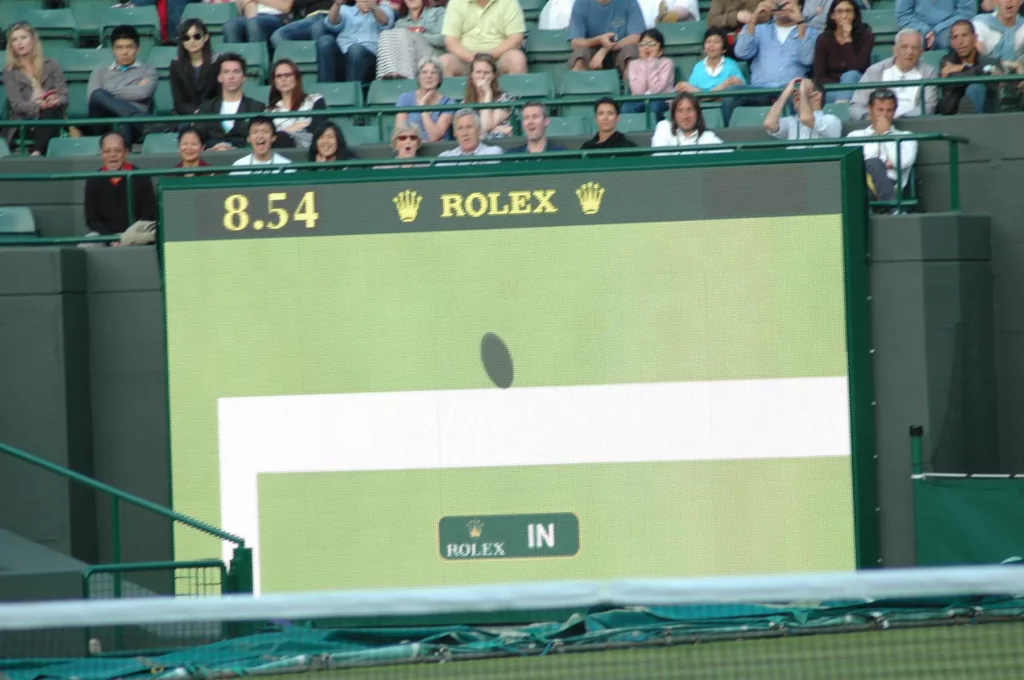Have you ever wondered what the WindowServer process is and why it’s constantly running on your Mac? You may have noticed it in your Activity Monitor, but do you know what it does? Understanding the importance of this process is crucial for optimizing your Mac’s performance and avoiding potential issues. In this blog post, we’ll delve into the details of the WindowServer process and explain its role in your Mac’s user interface. Get ready to uncover the mystery behind one of the most significant processes on your Mac!
Understanding the WindowServer Process in Mac: A Comprehensive Guide
WindowServer process in Mac is an essential component responsible for rendering images and graphics on the display. It acts as a mediator between applications that require graphical functions and your computer’s hardware. The WindowServer process is always running in the background, even if you don’t have any graphical application open.
In simple terms, the WindowServer process maintains all windows, controls their dimensions, appearance, and placement on the screen. Furthermore, it manages various window animations such as minimizing or maximizing of windows, launching new applications, scrolling through documents or web pages and many more.
The WindowServer process has undergone significant improvements over time to provide a seamless user experience while using resource-intensive applications. It uses GPU acceleration technology to ensure smoother graphic performance without consuming too much CPU power. Understanding how this critical system works can prove valuable when troubleshooting any Mac-related issues caused by misbehaving processes or third-party apps conflicting with it.
Why the WindowServer Process is Vital for Your Mac’s Performance
The WindowServer process is the backbone of the graphical user interface (GUI) in macOS. It handles all of the visual aspects of running applications, such as animating windows and processing mouse clicks. This means that without it, your Mac would simply be a black screen with no way to interact with anything.
Aside from its obvious importance, the WindowServer process also plays a critical role in your Mac’s performance. By utilizing hardware acceleration and advanced graphics rendering techniques, it ensures that everything looks smooth and responsive on your screen. Whether you’re playing games or just browsing the web, having a fast and reliable WindowServer process can make all the difference.
However, this level of complexity also means that there are many things which can go wrong with WindowServer if not properly managed. From memory leaks to crashes caused by third-party apps, there are several common issues users may encounter when using their Macs every day. But don’t worry – we’ll be covering troubleshooting techniques for these problems later on so you can keep enjoying your system at peak performance!

The Role of WindowServer Process in Mac: Everything You Need to Know
The WindowServer process is a core component of macOS that handles all windows, graphics, and animations. It runs in the background and ensures that graphical elements are properly displayed on your screen. Without it, you wouldn’t be able to use any graphical applications or even see what’s happening on your computer.
One of the most important functions of the WindowServer process is managing different displays connected to your Mac. This means that if you connect an external monitor or projector, WindowServer will handle displaying content on these screens seamlessly.
Another key role of this process is handling window management and movement. When you drag a window around or minimize/maximize it, WindowServer processes these actions and updates the display accordingly.
In addition to this, WindowServer also manages resources such as GPU usage and memory allocation for graphics-intensive tasks like video playback or gaming.
Overall, without efficient performance from the WindowServer process, using macOS would become extremely difficult if not impossible due to severe graphic rendering issues.

Troubleshooting Common Issues with the WindowServer Process in Mac
If you’re experiencing issues with your Mac’s WindowServer process, there are a few troubleshooting steps to try. One common issue is freezing or lagging of the graphical user interface (GUI). This can be a sign of high CPU usage, which may indicate that some applications are putting a heavy load on the WindowServer process. You can check this by opening Activity Monitor and sorting processes by %CPU usage.
Another potential problem is related to graphics card drivers. If you recently updated your macOS version or installed new software, it’s possible that incompatible graphics drivers could be causing issues with the WindowServer process. Try updating your graphics drivers or doing a clean install of macOS.
Additionally, if you notice frequent crashes or glitches in GUI elements like windows or icons, clearing the system cache may help resolve the issue. To do this, restart your Mac and hold down Command + R until the Apple logo appears. Then select “Disk Utility” and click “First Aid” followed by “Repair Disk Permissions.”
By following these tips, you can troubleshoot common WindowServer process issues on your Mac and keep it running smoothly.

How to Optimize Your Mac’s Performance by Managing the WindowServer Process
When it comes to optimizing your Mac’s performance, managing the WindowServer process is crucial. One way to do this is by adjusting the graphics settings in System Preferences. Under “Displays,” select “Scaled” and try lowering the resolution to improve performance. You can also disable certain visual effects under “Accessibility” in System Preferences.
Another important step is keeping your system updated with the latest software patches and security updates. This helps ensure that any bugs or vulnerabilities related to WindowServer are addressed.
Lastly, it’s important to regularly monitor your Mac’s activity monitor for any excessive CPU or memory usage related to WindowServer. If you notice any issues, try closing unnecessary applications or restarting your computer.
By taking these steps and properly managing the WindowServer process on your Mac, you can help improve its overall performance and prevent common issues associated with this vital component of macOS.
In conclusion, as a Mac user, it is essential to understand the WindowServer process and its importance in maintaining your system’s performance. By managing this process effectively, you can eliminate issues that may affect your computer’s speed and overall functionality.
Remember to troubleshoot common problems with the WindowServer process and optimize your Mac’s performance by controlling its resource usage. Doing these things will go a long way in ensuring that your Mac runs smoothly.
If you found this article helpful, be sure to check out our other content on technology-related topics like this one. Thank you for reading!
Common Questions
What is the WindowServer process on a Mac?
WindowServer is a system process responsible for displaying graphics on a Mac.
Who uses the WindowServer process on a Mac?
The WindowServer process is used by the macOS operating system.
How can I tell if WindowServer is causing high CPU usage?
You can use Activity Monitor to check if WindowServer is using a lot of CPU.
What should I do if WindowServer is using too much CPU?
Try closing any unnecessary applications or restarting your Mac.
How does WindowServer affect Mac performance?
WindowServer can affect Mac performance if it is using too much CPU or memory.
But isn’t it normal for WindowServer to use a lot of CPU?
WindowServer may use more CPU when running graphics-intensive applications, but excessive usage can indicate a problem.