If you’re a frequent user of your computer or laptop, you may have encountered the infamous “System Run Out of Application Memory” error at one point or another. This pesky issue can be frustrating to deal with, especially if you’re in the middle of a project or trying to meet a deadline. But fear not, as there are several ways to fix this problem and get your computer running smoothly again. In this blog post, we’ll explore the different causes of the “System Run Out of Application Memory” error and provide step-by-step instructions on how to resolve it once and for all. So sit tight and let’s dive into the world of troubleshooting technology!
Understanding the “System Run Out of Application Memory” Error
System Run Out of Application Memory error is a common issue that occurs when your computer runs out of memory to handle the applications you are running. This can cause freezing or crashing of programs and may even lead to a complete system crash. You may encounter this error message while working on resource-intensive tasks like video editing, gaming, or web browsing with multiple tabs open. Understanding the causes behind this error can help you fix it faster.
One important factor that triggers this issue is low RAM capacity, which means your computer does not have enough space to store temporarily opened files and data in use by your applications. Another reason could be that too many heavy apps are running simultaneously, consuming too much RAM and CPU resources beyond what they are designed for. Stay tuned for more information on potential fixes in subsequent sections below!

Causes of the System Run Out of Application Memory Error
Causes of the “System Run Out of Application Memory” Error:
One of the main causes of this error is having too many applications open at once, which can lead to a shortage of available memory. Another cause could be a lack of disk space, as the system needs free space to store temporary files and perform other tasks. Outdated software or drivers can also cause this error, as they may not be optimized for the latest operating system updates. Additionally, browser tabs that are left open for extended periods can consume a significant amount of memory and lead to this error. It’s important to identify the root cause of the error in order to implement an effective solution.

How to Fix System Run Out of Application Memory Error: Basic Troubleshooting Steps
Basic Troubleshooting Steps to fix the “System Run Out of Application Memory” error include closing unnecessary applications and restarting the computer. This will free up memory and may resolve the issue. Another solution is to update the operating system and applications to their latest versions, as updates often include bug fixes and performance improvements. Additionally, clearing cache and temporary files can help free up space on the hard drive and improve system performance. It is also recommended to run a virus scan to ensure that malware is not causing the error. If these basic steps do not resolve the issue, more advanced solutions may be necessary.
Clearing Up Disk Space to Fix System Run Out of Application Memory Error
Preventing the Error from Happening Again
Preventing the Error from Happening Again: One way to prevent the “system run out of application memory” error is by regularly cleaning up and organizing your computer. Delete any unnecessary files or applications, and move important files to an external hard drive or cloud storage. Additionally, closing unused programs or browser tabs can free up memory and prevent this error from occurring again in the future. It’s crucial to prioritize disk space and make sure that you have enough available for running all necessary applications without encountering such errors frequently. Regular maintenance ensures optimal performance while preventing issues like low memory messages from interfering with your work.
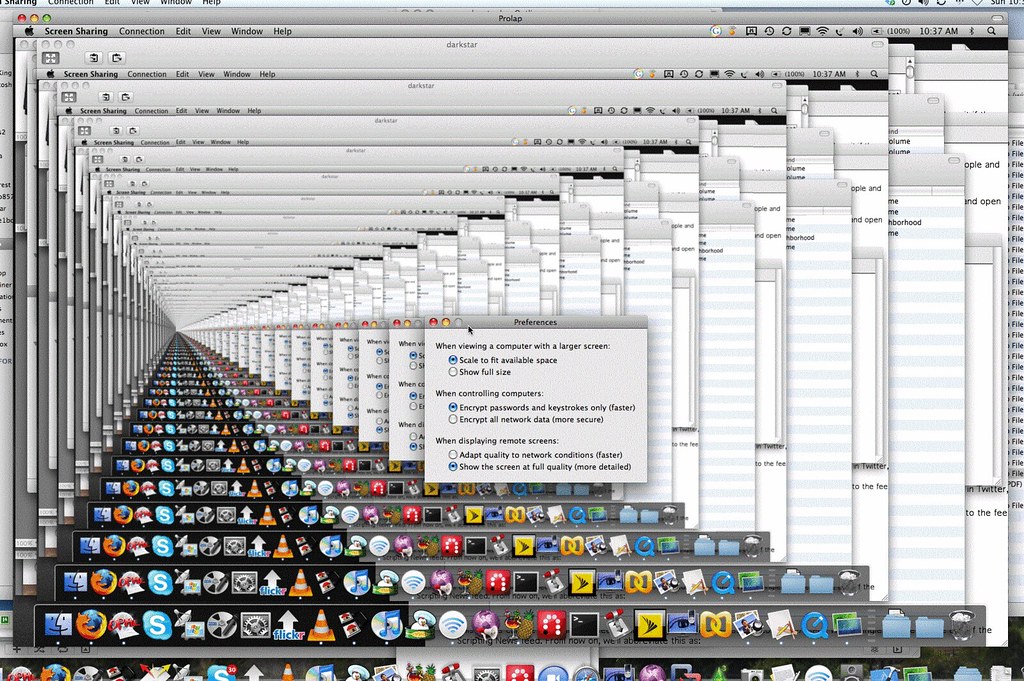
Managing Browser Tabs for Optimal Performance and No More Errors
Browser tabs are notorious memory hogs, and if you’re constantly opening new ones, you might be unknowingly contributing to your system running out of application memory. One way to manage this is by using a tab manager extension, which allows you to suspend or close tabs that aren’t in use.
Bookmarks can also help keep your browsing streamlined; rather than keeping multiple tabs open for reference, bookmark the pages instead so you can revisit them later without taking up too much memory.
Additionally, it’s important to consider the number of extensions installed on your browser. Not only do they take up space themselves, but some may run constantly in the background even when not actively in use. Disable or remove any unnecessary extensions.
By managing your browser tabs and extensions effectively, you can improve performance and potentially avoid experiencing the “System Run Out of Application Memory” error altogether.
Adjusting Virtual Memory Settings as a Solution to System Running out Of Application memory issue
When your computer runs out of physical memory, it uses virtual memory (aka page file) on the hard drive. By default, Windows manages this virtual memory for you. However, if you’re experiencing “System Run Out of Application Memory” error frequently then adjusting the virtual memory settings can help.
To adjust virtual memory settings:
- Open Control Panel and click on System.
- Click Advanced system settings from the left pane.
- Under Advanced tab, click Settings under Performance section.
- Go to Advanced tab again and click Change under Virtual Memory section.
- Uncheck Automatically manage paging file size for all drives option
- Select Custom size option
- Set Initial Size and Maximumsize values at least 1 GB (Note: The amount depends upon how much RAM your PC has – Recommended range is 1-8 GB).
- Click on Set button and restart your computer.
After restarting the system with changed settings in virtual memory, you should not face “System Run Out of Application Memory” errors anymore as long as applications do not exceed available space in both physical & virtual memories combined).

Updating Software and Drivers that may cause this error
Updating Software and Drivers that may cause this error is essential in fixing the “System Run Out of Application Memory” Error. Often, outdated drivers and software can cause conflicts with other programs running on your machine, leading to a shortage of application memory.
To update your software and drivers, go to the manufacturer’s website and download the latest version available for your computer system. You can also check for updates automatically within the settings menu or use third-party software to scan for any missing or outdated drivers. Regularly keeping up-to-date with the latest versions will ensure that errors like these are less likely to occur. Remember that it’s not just your operating system which needs updating but all third-party applications installed too.
Advanced Solutions for Solving Systems run-out-of-application-memory error.
Section 8: Advanced Solutions for Solving Systems run-out-of-application-memory error
If basic troubleshooting steps and clearing up disk space do not solve the “System Run Out of Application Memory” error, advanced solutions may be necessary. One solution is to upgrade the RAM on your computer. This will increase the amount of memory available for applications to use, reducing the likelihood of running out of memory.
Another solution is to use a memory optimizer tool. These tools can help free up memory by closing unnecessary background processes and optimizing system performance. However, it’s important to research and choose a reputable tool to avoid potentially harmful software.
In some cases, the error may be caused by a specific application or program. Uninstalling and reinstalling the problematic application may solve the issue.
If none of these solutions work, it may be necessary to seek professional assistance from a computer technician or IT specialist. They can diagnose and resolve any underlying hardware or software issues causing the error.
In conclusion, the “System Run Out of Application Memory” error can be frustrating and disruptive to your work or leisure time. However, with the troubleshooting steps outlined in this article, you can easily fix the issue and get back to using your device without any problems. Remember to regularly clear up disk space, manage browser tabs, adjust virtual memory settings, and update software and drivers to prevent this error from occurring in the future. If you found this article helpful, be sure to check out our other technology-related content for more tips and tricks.

