Learn how to remove CleanMyMac X
- Reasons why users want to remove CleanMyMac X
- Performance concerns, software conflicts, preference for other tools
- Safest removal method and addressing stability issues
- Importance of using developer’s uninstaller, avoiding third-party utilities
- Tips for system maintenance without CleanMyMac
- Alternative optimization methods using macOS tools or reputable third-party options
CleanMyMac is a widely-used software application designed to efficiently optimize and clean up Mac systems. This tool provides various features to help users maintain their Mac’s performance by eliminating unnecessary files, enhancing speed, and improving overall system health. While CleanMyMac can benefit many users, there may be instances where individuals need to uninstall it. This comprehensive guide explores the reasons for removing CleanMyMac and offers a step-by-step process for its safe removal.
Overview of CleanMyMac
CleanMyMac is recognized for its intuitive interface and robust cleaning capabilities. It assists users in reclaiming disk space by identifying and removing files like cache, logs, and unused applications. Additionally, CleanMyMac offers optimization tools to enhance system performance, making it valuable for users seeking to keep their devices running smoothly.
Importance of System Cleanliness and Optimization
Maintaining a clean and optimized system is vital for ensuring smooth operation and extending the lifespan of your Mac. Regularly cleaning out unnecessary files and optimizing system settings can enhance performance and prevent issues like slow response times and system crashes. While CleanMyMac can aid in these tasks, some users may find it necessary to uninstall the software for various reasons.
Reasons for Removing CleanMyMac
Several common factors may prompt users to consider removing CleanMyMac from their Mac systems. These include:
- Performance concerns: Users experiencing slow performance or system lag after using CleanMyMac may choose to uninstall it to assess improvements.
- Software conflicts: Compatibility issues with other applications or system software can lead users to remove CleanMyMac.
- Preference for other tools: Some users may discover alternative cleaning and optimization tools that better meet their needs, prompting them to uninstall CleanMyMac.
| Reason for Removal | Description |
|---|---|
| Performance concerns | Users experiencing slow performance or system lag may choose to uninstall CleanMyMac for assessment. |
| Software conflicts | Compatibility issues with other applications or system software can prompt users to remove CleanMyMac. |
| Preference for other tools | Some users may find alternative cleaning and optimization tools that better suit their needs. |
Step-by-Step Guide to Remove CleanMyMac
If you’ve decided to remove CleanMyMac from your Mac, follow these steps for a seamless uninstallation process:
Launch CleanMyMac X Application on Mac
Begin by opening the CleanMyMac X application on your Mac system.
Access the Uninstaller Module Within the Software
Navigate to the Uninstaller module within the CleanMyMac X software.
Identify and Select CleanMyMac X From the List of Applications
Locate CleanMyMac X in the list of applications identified by the Uninstaller module.
Follow Prompts to Uninstall CleanMyMac X From the System
Follow the on-screen prompts to complete the uninstallation process and remove CleanMyMac X from your Mac.
For more detailed instructions, you may refer to the guide on how to uninstall CleanMyMac X from Mac.
Safest Removal Method for CleanMyMac
When removing CleanMyMac from your Mac, it is advisable to use the developer’s provided uninstaller for a thorough and complete removal process. Additionally, consider the following steps:
Importance of Using Developer’s Provided Uninstaller
Utilizing the official uninstaller provided by the developer ensures that all components of CleanMyMac are removed from your system.
Checking for Residual Files Post-Uninstallation Using Tools Like EtreCheck
After uninstalling CleanMyMac, run tools like EtreCheck to scan for any leftover files or configurations that may still be present on your Mac.
Avoiding Third-Party Maintenance Utilities for macOS
To prevent potential conflicts or system issues, avoid using third-party maintenance utilities for macOS that may interfere with the uninstallation process.
For more insights on the safest way to uninstall CleanMyMac, refer to the discussion on the “Safest way to UNINSTALL CleanMyMac – Apple Community”.
Addressing Stability Issues Caused by CleanMyMac
If CleanMyMac has caused stability issues or system crashes on your Mac, take immediate action to resolve these issues. Consider the following steps:
Scenario of System Instability and Crashes Due to CleanMyMac
If CleanMyMac is contributing to system instability, address the issue promptly to prevent further disruptions.
Solutions Like Erasing Mac and Reinstalling macOS From Time Machine Backup
To restore system stability, consider erasing your Mac and reinstalling macOS from a Time Machine backup. This process can help eliminate any problematic configurations or files associated with CleanMyMac.
For more guidance on resolving stability issues caused by CleanMyMac, explore the discussion on “How do I completely uninstall CleanMyMac – Apple Community”.
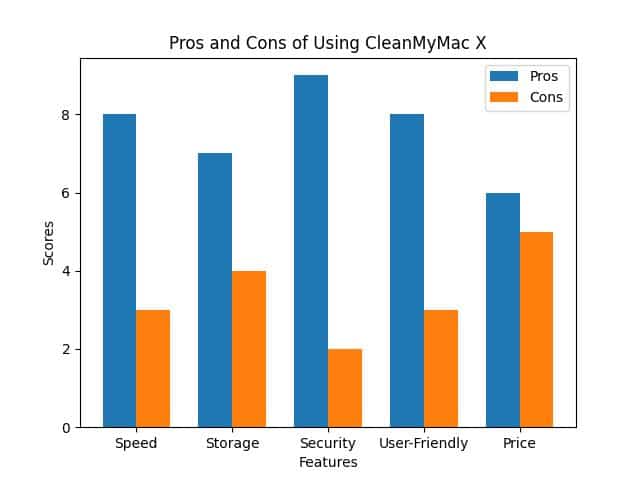
User Experiences and Recommendations
User experiences with removing CleanMyMac can vary, with some encountering challenges while others find success in the process. Considering authentic user feedback and recommendations can be valuable when deciding to remove CleanMyMac from your system.
Sharing Authentic User Experiences With Removing CleanMyMac X
Users often share their experiences with removing CleanMyMac, highlighting both positive outcomes and potential pitfalls.
Real-Life User Experience: Sarah’s Story
Background
Sarah, a freelance graphic designer, had been using CleanMyMac X for over a year to keep her system optimized. However, she started noticing performance issues and occasional crashes on her Mac.
The Experience
One day, in the middle of an important project, Sarah’s Mac froze, and she lost hours of unsaved work. Frustrated, she decided to remove CleanMyMac X to see if it was the cause of the instability.
Removal Process
Following the step-by-step guide, Sarah uninstalled CleanMyMac X using the developer’s provided uninstaller. She also used EtreCheck to ensure no residual files were left behind.
Results
After removing CleanMyMac X, Sarah noticed a significant improvement in her Mac’s stability. The system no longer crashed, and she could work on her projects without interruptions.
Sarah’s experience highlights the importance of proper system maintenance and the impact of removing CleanMyMac X on system performance.
Cautionary Tales and Success Stories
Listening to cautionary tales and success stories from other users can provide valuable insights into the removal process and potential outcomes.
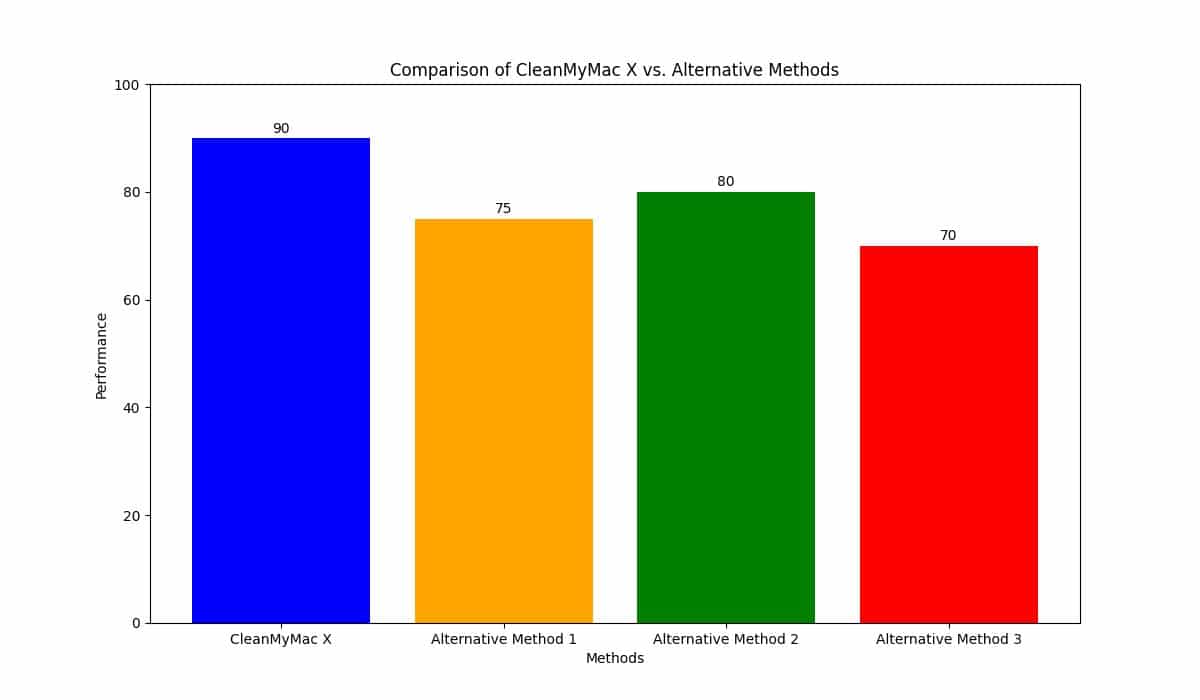
Tips for System Maintenance Without CleanMyMac
If you’ve uninstalled CleanMyMac but still want to maintain system cleanliness and optimization, consider the following tips:
Alternative Methods for System Optimization Without CleanMyMac
Explore alternative methods for optimizing your Mac, such as using built-in macOS tools or reputable third-party software options.
Using Built-In macOS Tools or Reputable Third-Party Options
Utilize tools like Disk Utility, Activity Monitor, or third-party applications with positive reviews to keep your Mac running smoothly without CleanMyMac.