Learn to Clean Duplicate Photos on Mac
- Built-in tools: Use the Photos app on Mac and access the Duplicates album.
- Third-party apps: Explore options like PhotoSweeper, Gemini 2, and PowerPhotos.
- Maintenance tips: Prevent duplicate photo accumulation for an organized photo library.
In the digital age, our photo collections are expanding rapidly, often leading to the accumulation of duplicate photos. These duplicate images not only clutter our photo libraries but also consume valuable storage space on our Mac devices. Addressing this issue is crucial for maintaining an organized and efficient digital space.
Duplicate photos are identical or nearly identical images that exist in multiple locations within your photo library. They can result from various factors such as accidental copies, multiple downloads, or syncing errors. The presence of duplicate photos can hinder the ease of navigation through your collection and make it challenging to locate specific images when needed.
Cleaning duplicate photos on your Mac is essential for optimizing storage capacity, streamlining photo organization, and enhancing overall system performance. By eliminating redundant images, you can declutter your photo library, making it easier to find and enjoy your favorite moments without unnecessary duplication.
Built-in Tools on Mac for Cleaning Duplicate Photos
Using the Photos App:
One of the most convenient ways to address duplicate photos on a Mac is through the Photos app. This native application offers built-in features that can help you identify and manage duplicate images efficiently. By navigating to the Duplicates section in the sidebar of the Photos app, users can easily access a curated album containing all duplicate photos for review and deletion.
Accessing the Duplicates Album:
Within the Photos app, the Duplicates album provides a centralized location for viewing and managing duplicate photos. By selecting the Duplicates album, users can review the identified duplicate images and choose to remove them individually or in bulk. This streamlined process simplifies the task of cleaning duplicate photos directly within the native Photos app on Mac.
Third-Party Apps for Efficient Duplicate Photo Cleaning
In addition to the built-in tools on Mac, several third-party applications offer advanced features for efficient duplicate photo cleaning. Apps like PhotoSweeper, Gemini 2, and PowerPhotos provide specialized functionalities to streamline the process of identifying and eliminating duplicate images from your photo library. These tools utilize advanced algorithms to detect similarities between photos and offer customizable options for managing duplicates effectively.
PhotoSweeper, known for its bitmap and histogram comparison capabilities, enables users to detect duplicate images with precision, even if they vary slightly. Gemini 2 offers intelligent scanning algorithms to identify and remove duplicate photos seamlessly. PowerPhotos, on the other hand, enhances organizational control by allowing users to merge libraries, manage duplicates, and optimize photo storage efficiently.
| Third-Party App | Features |
|---|---|
| PhotoSweeper | Bitmap and histogram comparison capabilities |
| Gemini 2 | Intelligent scanning algorithms |
| PowerPhotos | Library merging, duplicate management, storage optimization |
Manual Cleaning Methods for Duplicate Photos
While automated tools can simplify the duplicate photo cleaning process, users may also opt for manual methods to ensure thorough management of their photo collections. Within the Photos app or Finder, individuals can manually review and delete duplicate photos by comparing images visually or using metadata details. Creating smart albums based on specific criteria or utilizing the Days view in the Photos app can aid in identifying duplicate images for removal.
By leveraging manual cleaning methods, users have greater control over the selection and deletion of duplicate photos, tailoring the process to their preferences and organizational needs. These hands-on approaches allow for a more personalized and detailed examination of duplicate images within the photo library.
Best Practices to Prevent Accumulation of Duplicate Photos
To maintain a clutter-free photo library and minimize the accumulation of duplicate photos, adopting best practices for photo management is essential. Organizing photos into well-defined folders or albums, implementing consistent naming conventions, and regularly reviewing and deleting unnecessary images can help prevent the proliferation of duplicates.
Furthermore, establishing a systematic backup strategy and syncing photos across devices using cloud services like iCloud can ensure that changes made to the photo library are synchronized seamlessly. By incorporating these best practices into your photo management routine, you can proactively reduce the likelihood of duplicate photos resurfacing in your collection.
Real-Life Photo Organization Journey
Sarah’s Struggle with Duplicate Photos
Sarah, a photography enthusiast, found herself overwhelmed with thousands of photos scattered across her Mac. As she tried to locate specific images, she realized that her photo library was cluttered with duplicates, making it challenging to find the pictures she needed quickly. Frustrated by the disorganization, she embarked on a mission to clean up her photo collection.
Sarah’s experience highlights the common struggle many individuals face when managing their digital photos. By following the strategies outlined in this guide, users like Sarah can streamline their photo libraries, eliminate duplicates, and create a more organized and efficient system for storing and accessing their cherished memories.
Importance of Regular Maintenance for Optimal Photo Library
Regularly cleaning out duplicate photos is not just a one-time task but an ongoing process that contributes to the efficient functioning of your photo library. By periodically decluttering duplicate images, users can optimize storage space, improve searchability, and enhance the overall accessibility of their photo collections.
Maintaining an organized and streamlined photo library not only benefits storage capacity but also enhances the user experience by facilitating quick and easy navigation through images. By investing time in regular maintenance and cleanup efforts, users can enjoy a more efficient and visually pleasing photo library on their Mac devices.
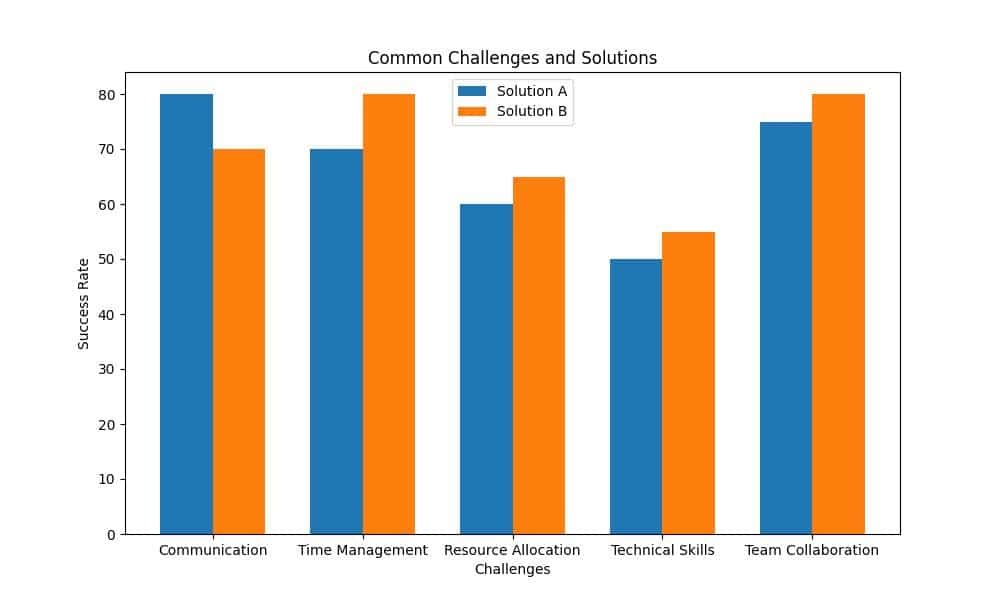
Troubleshooting Common Challenges in Duplicate Photo Cleaning
Despite the benefits of cleaning duplicate photos, users may encounter challenges or obstacles during the process. Issues such as accidentally deleting non-duplicate images, overlooking specific duplicates, or encountering technical errors can disrupt the cleanup workflow. To address these common challenges, it is essential to approach duplicate photo cleaning methodically and implement safeguards to prevent unintended deletions or data loss.
By following best practices, double-checking selections before deletion, and utilizing backup options, users can mitigate potential risks and ensure a smooth and successful duplicate photo cleaning experience. Troubleshooting tips and solutions tailored to common challenges can help users navigate potential obstacles with confidence and efficiency.
Conclusion
In conclusion, managing duplicate photos on your Mac is a fundamental aspect of maintaining an organized and efficient digital space. By utilizing built-in tools, exploring third-party applications, implementing manual cleaning methods, and adopting preventive practices, users can streamline their photo libraries and optimize storage capacity effectively. Regular maintenance and troubleshooting strategies further contribute to a seamless and rewarding photo management experience on Mac devices.
.
Q & A
Who can benefit from using a tool to clean duplicate photos on a Mac?
Anyone with a large photo library looking to free up storage space.
What is the best way to clean duplicate photos on a Mac?
Using specialized software designed to identify and remove duplicates.
How can I prevent mistakenly deleting important photos while cleaning duplicates?
Always review the duplicate photos before deleting to ensure no errors.
What if I’m not tech-savvy? Can I still clean duplicate photos on my Mac?
Yes, many user-friendly tools are available for easy duplicate photo cleaning.
How often should I clean duplicate photos on my Mac?
It’s recommended to perform this task regularly to keep your photo library organized.
What if I don’t want to pay for a duplicate photo cleaning tool?
There are free options available, but paid tools often offer more features and efficiency.